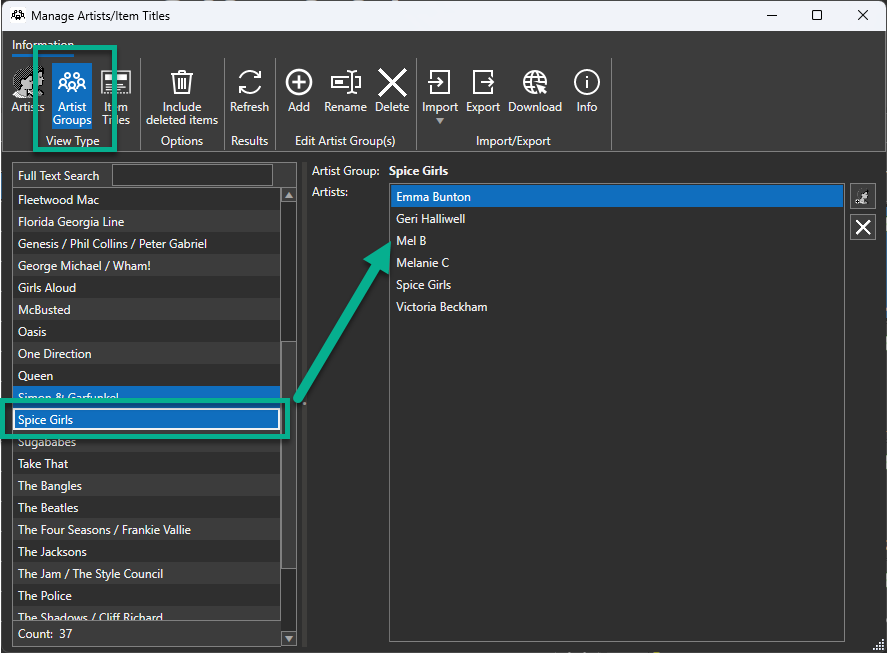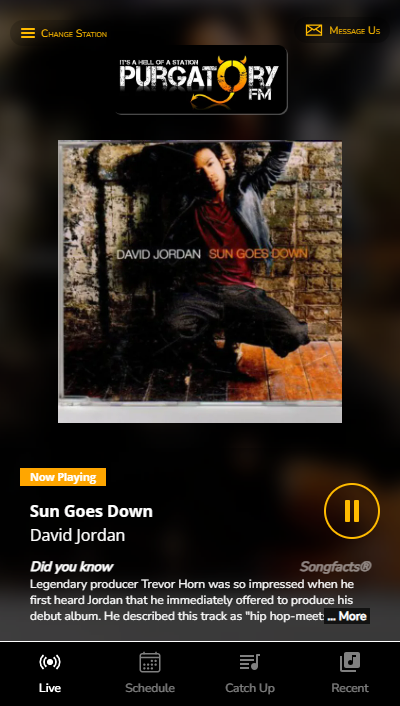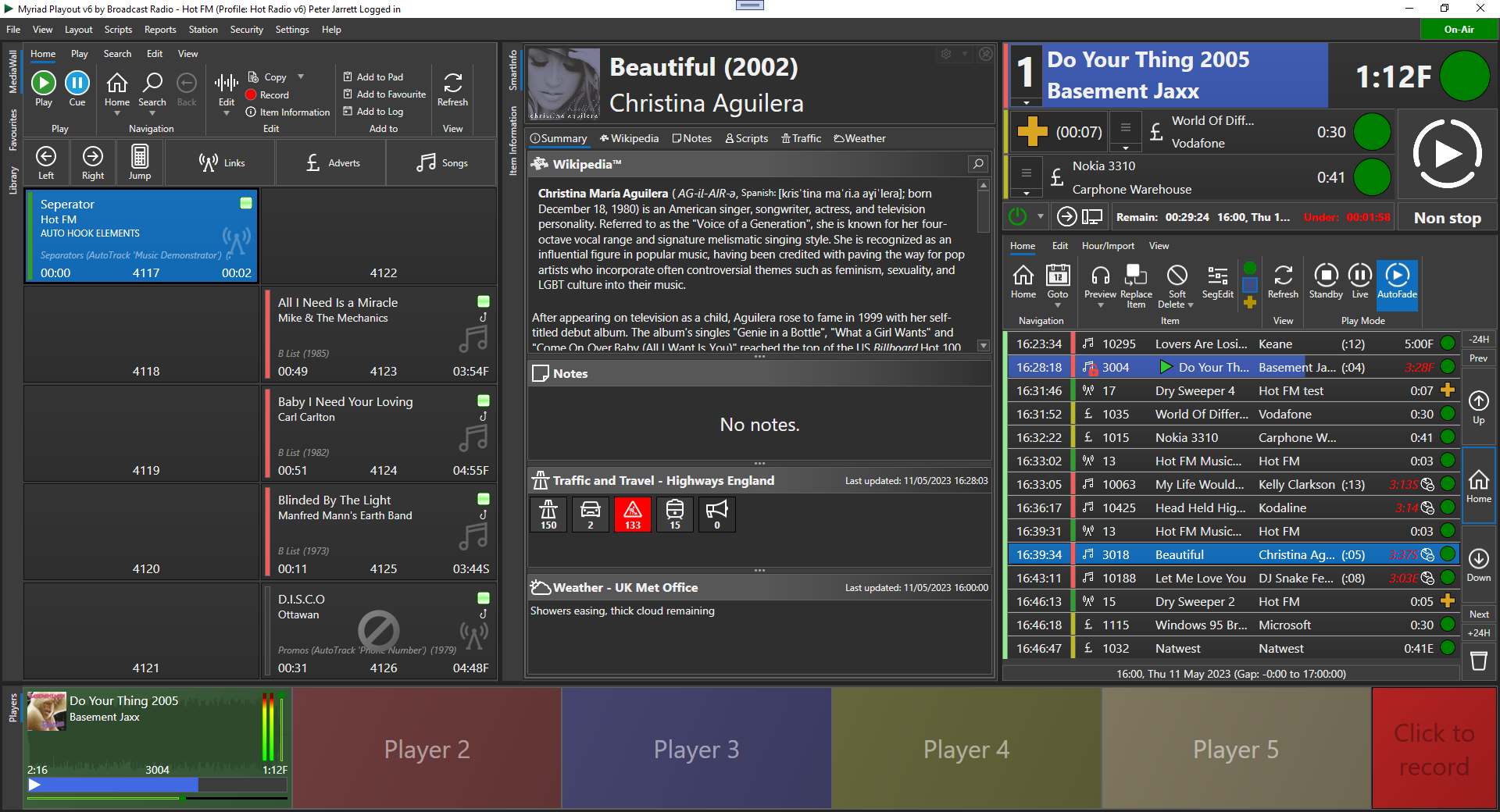How Broadcast Radio has prepared for Covid-19 (and other scenarios!)
Peter Jarrett • March 17, 2020
We've been preparing for "remote working" for some time, just in case.

At Broadcast Radio, we work very hard to make sure that our products and services stay running whenever the office is closed, and a couple of years ago we started a rolling project to make sure that we could carry on even if we couldn't make it into the office.
TL;DR: We are ready for Covid-19 and for our people to work from home.
To save you reading the rest of this article (unless you want to!), every single person who works for Broadcast Radio has been trained on how to access all the normal office documents, the phone systems, email, Instant Messaging, Technical Support Resources and CRM systems so that they can carry on as normal, if and when they need to work remotely.
Wherever needed we've provided PC's, laptops, screens, comms headsets and other devices to any of our people that need them, and in the event that the office has to be physically closed, we will just carry on with a "virtual" office with business as usual on all the usual phone numbers and email addresses.
Our main priority has been to make sure our people are safe and well first, and only after that, to make sure we can provide the tools they need to help our customers do the same.
As the vast majority of our customers are radio stations, it's essential they can stay operating for as long possible, and part of that is making sure we are there to back them up, so making sure our people can answer the phones and email as normally as possible remains our goal for as long as this outbreak lasts.
As the vast majority of our customers are radio stations, it's essential they can stay operating for as long possible, and part of that is making sure we are there to back them up, so making sure our people can answer the phones and email as normally as possible remains our goal for as long as this outbreak lasts.
A bit more background
The Broadcast Radio office is based on an office park that sits on the banks of the Humber Estuary - which is one of the largest waterways in the UK - and on a good day gives an amazing view out of the office window - the picture above of the Humber Bridge was taken just now from the offfice car park to prove the point!
With the great scenery comes a risk though - water not staying where it should. The office itself sits very high up so is in no risk of flooding, but 5 years ago the river overflowed after very several days of very heavy rain, and one of the roads nearby was impassible for a day, meaning that about 20% of our people couldn't easily make it to the office. Because we had already planned for this eventuality, the actual impact was minimal - our people just switched to working remotely, and business carried on as usual.
Although it has a tongue-in-cheek in name, we started our planning under the name "Project Zombocalypse" many years ago when we wanted to make sure that as many aspects of running the company could be carried out remotely should the need ever arise. This light-hearted look at scenarios starts with the premise that we can't leave our homes due to that most infamous of all movie genres, the Zombie outbreak, so we need to carry on on the assumption that getting to the office is out of the question.
We started by breaking down the task into 2 parts - People and Infrastructure - and like everything we do here, people are first.
A) People first!
To start with, we needed to work out who could do their work from home - and with the exception of our actual studio build engineers, the vast majority of our team could indeed work remotely. Sales, Admin, Technical Support and the R&D teams can all carry out 95% of their jobs without needing to be in the building for quite a long period.
Ok, great, but HOW
will they actually do that?
This really is where you have to think quite carefully, so we broke that down into sub-sections, and then worked out answers for each one:
This really is where you have to think quite carefully, so we broke that down into sub-sections, and then worked out answers for each one:
- PC's: An obvious one really, people need to be able to access the resources in the office remotely in the same way that they use them when they are in the building - users don't like "friction", so wherever possible, resources, documents, software etc. should all be accessible in familiar ways.
The answer is actually remarkably simple for normal office use - "Remote Desktop" is built into Windows and is ideal for the job. To access their desktop PC's we made sure that each user knows how to VPN in to the office network from their home PC's, and what their desktop PC is called, that way they can just pick up where they left off.
Interestingly, several users don't have a home PC at all, having switched to tablets and phones for home web browsing etc, so we made sure we have a stock of company laptops ready to go and these are issued out to anyone who needs them. - Phones: Most of our people talk to customers every single day on the phone, so we needed to make sure you can still dial the office numbers and get through to the right people. Over the years we've worked our way through various different solutions to this, but a couple of years ago we switched to using a 3CX phone system and everyone now has the 3CX app on their mobile phones that can be set to mirror their desktop phone with 2 taps. So if they do
need to work remotely, they just open the app, "activate" the account and straight away calls will flow to them over their broadband connection. This means it's totally free for them to use - no fear of accidentally running up big personal phone bills when calling customers as the call is routed to the office and then onward from there to our normal phone lines.
In fact, we love 3CX so much that we are now a certified and accredited re-seller of 3CX products to the industry. - Inter-person/office communication:
Phones are great, but actually a huge amount of our inter-person communication is text based - either emails or Instant Messaging ("IM") - so we needed to make sure that we keep that all running as well. In fact, when users are physically separated it becomes essential
to keep good communication flowing.
For both email and IM we turned to Microsoft - for years we had been running Microsoft Exchange and Skype for Business on servers at the office, but 4 years ago we switched to Office 365 and then IM to Microsoft Teams, so both of those are now hosted and run for us by Microsoft for little to no cost.
MS Outlook and MS Teams are available as desktop applications, mobile apps (for both iOS and Android) and also via web browsers, so again, we made sure that everyone knows how to access email and IM from their mobiles as well as using the regular tools they are used to on their office PC's. - Internet Connectivity: all of the above only works if we can guarantee internet access to the office so users can VPN in (for PC's) and access the phone system. To make sure we stay connected, we have 3 dedicated fibre circuits into the building, each of which can handle all of the data needed to keep us running. We also have a fallback wireless circuit from a different telco which can be enabled should the need ever arise.
Once you've identified the areas above, next you have to make sure that people can actually use those - do people have a good enough broadband connection at home? Do they have a PC? Do they have a suitable workspace that they will be comfortable to work in for the duration of a working day - for example, one of our people has a home pc, but it's plugged into their TV for use as a gaming system and home theatre system. If they ever have to work from home for an extended period, their kids will likely want to use that TV for Netflix, so we made sure that we sent home a dedicated monitor for them to use on their home-office desk instead. Small things, but easy to miss when you are "blue sky thinking" about how to handle these scenarios.
B) Infrastructure
This itself breaks down into quite a few different areas, so i'll only touch lightly on each:
- Office files and servers: The core of any business, your data is your second most important asset, so you should protect them wherever possible. We run a minimum of 2 live copies of all data here in the office, as well as 2 separate backup solutions, and 2 different off site backup technologies. That's everything from spreadsheets and word documents, to product test data and source code. In fact our source code actually lives in 2 separate places on TOP of those above, that's how critical it is!
- Customer support servers:
We have a number of servers that exist to make sure that our customers keep going - for example Product License Activation servers and Technical Support. These run on 2 separate systems so should one fail the other can take over. We can also manually generate licenses and handle support via email alone should the need arise.
- Hosting services: We also provide streaming for hundreds of different radio stations all over the world, as well an increasing number of "Radio In the Cloud" customers where we host the infrastructure for stations for them. These streaming and hosting servers are located in commercial data centres around the UK so enjoy all the benefits of huge backup generators and redundant architecture. A number of the Radio in the Cloud services are also hosted at the Broadcast Radio Offices, so these also get additional facilities to make sure they stay up and running.
Interestingly, when you come to look at supporting remote working, it's actually only item 1 above (office files) that you have make sure are available for that part of the business, and as we've already made sure people can remote in and access their content, this is already covered!
In the last few years we've also started a big change to moving more and more of our office files into cloud provided services like Microsoft Sharepoint and Dropbox as this reduces the requirement for office infrastructure even more. We're also hosting more and more of our proprietary data in private Microsoft Azure spaces as well.
So in summary, we have now activated our plans ready for whatever comes next:
- Everyone here has checked and confirmed they can make and receive calls via the normal numbers from wherever they need to.
- Everyone here has checked and confirmed they can access their office PCs remotely. This includes making sure the PC is left switched on, or remotely "wakeable", should the need arise
- Everyone knows how to access email and instant messaging via web browsers etc.
- Everyone has the right equipment already at their homes to allow remote working.
- We have checked that all our physical IT infrastructure is working and that backup services are ready.
- We have turned off the coffee machine.
For now, thats all that's needed. Of course, the situation is rapidly evolving, and over the coming days there will be all manner of surprises and twists to come, and of course we will face our own challenges as it's likely that some of our people will need to rest and recuperate, but we are happy that we have planned for the most likely outcomes, and have the flexibility to adapt should we need to.

In this post we will run through how to create a new Station under the Kelfield Radio ‘Brand’ within Myriad Cloud. This assumes that your primary radio station is also on Myriad Cloud. Don’t worry if your primary station is a traditional ‘on premise’ Myriad Playout 6 system, we will be covering how to setup from a traditional system in the next post. In this post, we will cover the steps needed to create a new Station within an existing ‘Brand’ running on Myriad Cloud, but before we start, it is worth mentioning how hierarchy of Organisations, Brands and Stations works in Myriad Cloud.

Too early to start thinking about Christmas? You may not need to be baking Mince Pies just yet, but if you are thinking about running a festive pop-up radio station this holiday season, you may want to start planning for it now. Over the next few weeks, we are going to guide you through the process of building a fictional festive station called Santa Baby Radio, using the Myriad Cloud platform. This station will be a spin off from the equally fictional Kelfield Radio often featured in our demos and tutorial videos. In this series we will cover every step needed to setup, build and launch Santa Baby Radio using Myriad Cloud. This will include: * Creating a new Station within the Kelfield Radio brand which will share audio content with the parent station. * Use the Mass Change tools to only use the content we want on Santa Baby Radio, and fill in any gaps by uploading news songs and jingles. * Build some clocks and assign them to the weeks leading up to Christmas. * Setup AI Voice Links to add some special, context sensitive content that will make this fully automated service sound live. * Design and build a simple website and web player for the station. * Add in the details needed for the optional mobile apps (iOS, Android & Carplay) as well as an Alexa Skill. * Invite some presenters to voice track shows and even present a special live show on Christmas eve. * Launch the radio station and get started on the mince pies. We will cover these steps in posts released over the coming weeks, so check back regularly for the latest episode.

In anticipation of the release of SmartSign 3, we are looking back at the history of our screen studio signage system as well as a quick look at what the future holds. SmartSign 1 (well just SmartSign) was originally conceived as a simple ‘tally’ indicator to how real world events such as when microphones are active or a phone is ringing. At the time, we were working on the BR Hardware Service as part of the general Myriad 5 development cycle, and wanted a way to showcase the virtual hardware events the BR Hardware Service introduced. One of the aims was to make the system as cost effective as possible so work began on building an application that would run on Windows IOT on a Raspberry Pi. The Pi was ideal as it included physical hardware I/O built in meaning that SmartSign could use both physical and virtual GPIO and even convert physical inputs to virtual inputs for use in other BR software such as Myriad Logging or other SmartSigns. We soon started to add other ‘tiles’ to the system to allow clocks, date / time, text, images, RSS feeds and more. SmartSign was released in 2016 and was an instant hit with our customers.

We are often asked for recommendations for smaller, low cost mixers for stations that are launching on a tight budget or looking to add additional studio capacity as cost effectively as possible. Type 'stereo mixer' into Google and literally hundreds of options will come up but the vast majority of them are not really suitable for use with Myriad because they do not have enough stereo inputs, are designed for sound mixing or do not offer the basic facilities needed to present a radio show. But there are a few that could be considered as a possible alternative to a full broadcast mixer. The Behringer DX2000USB may be the ideal mixer for smaller stations, as long as they are willing to live the compromises it brings when used in a broadcast radio environment.