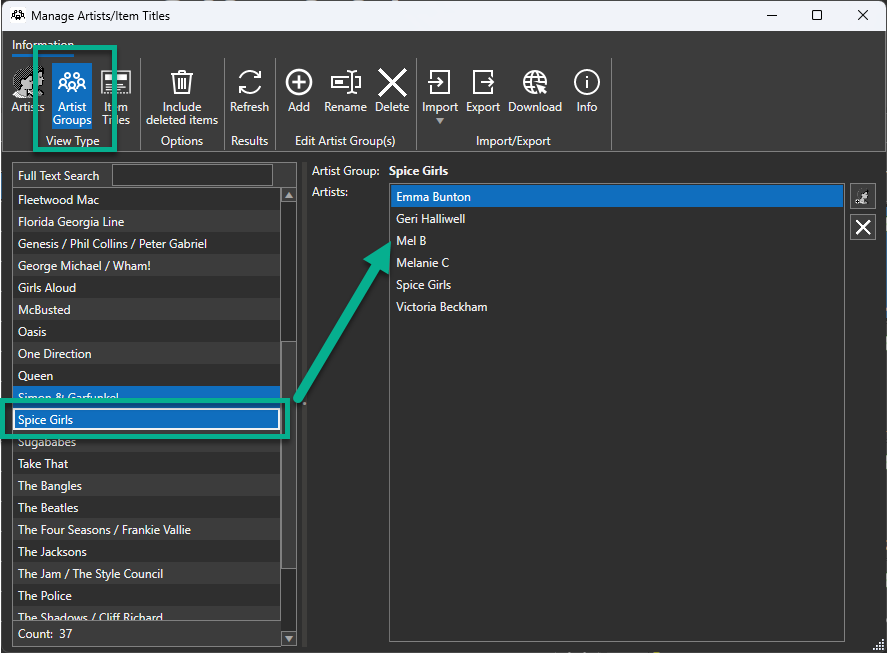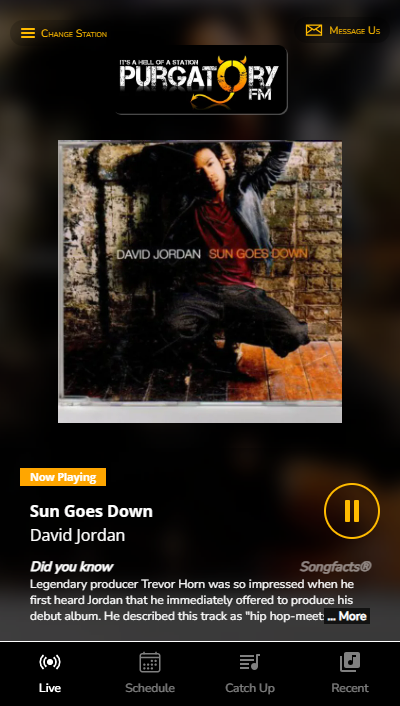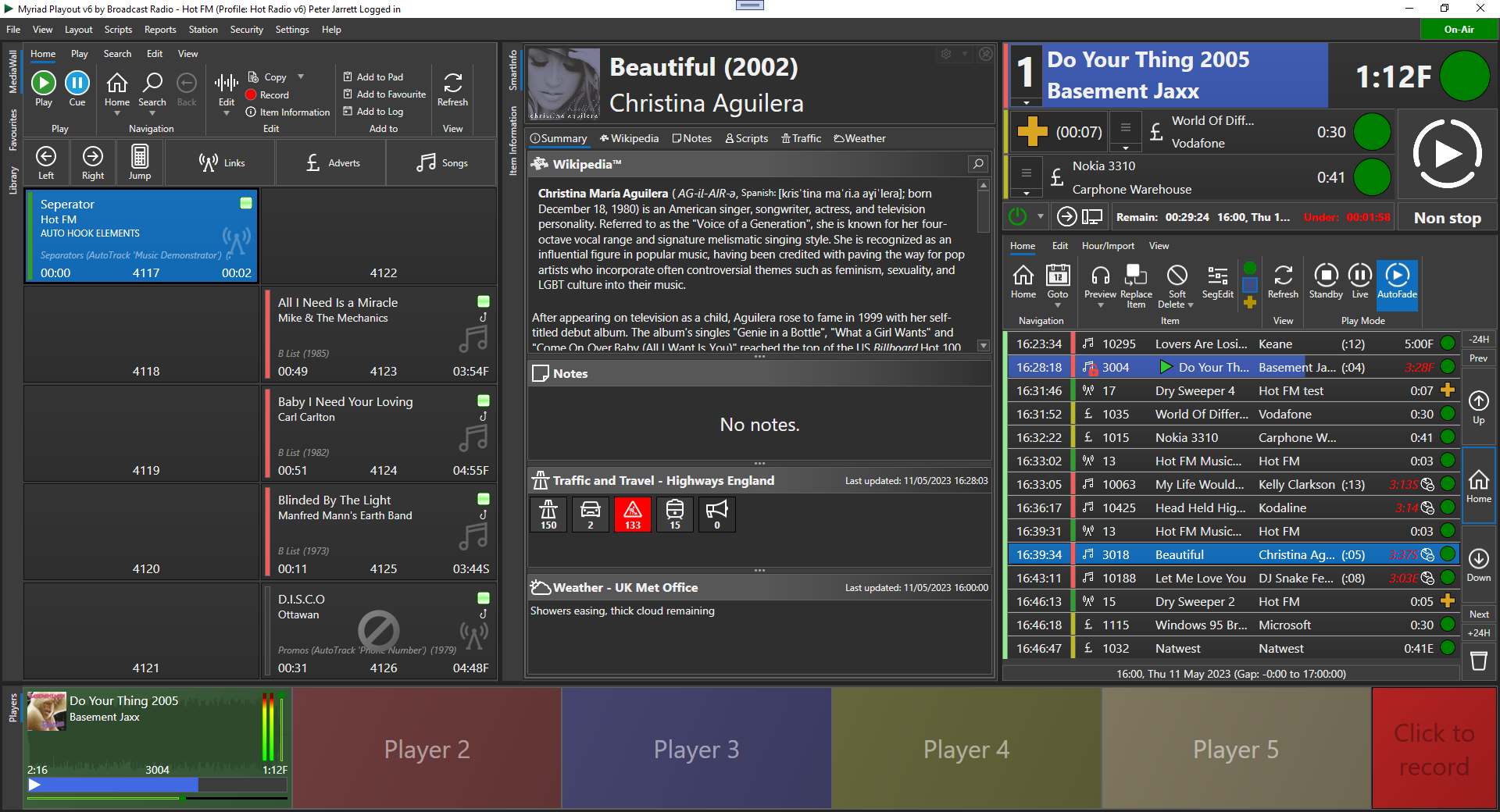Santa Baby Radio Part 1(b) -Creating a Myriad Cloud station from scratch.
Ideal for Myriad Playout (on premise) users.

What if you don't currently use Myriad Cloud at all?
In this post, we will go through the process of creating a new Broadcast.Radio account and a new Myriad Cloud station from scratch.
In a future post, we will cover how to replicate content from an on-premise Myriad Playout system to a Myriad Cloud station.
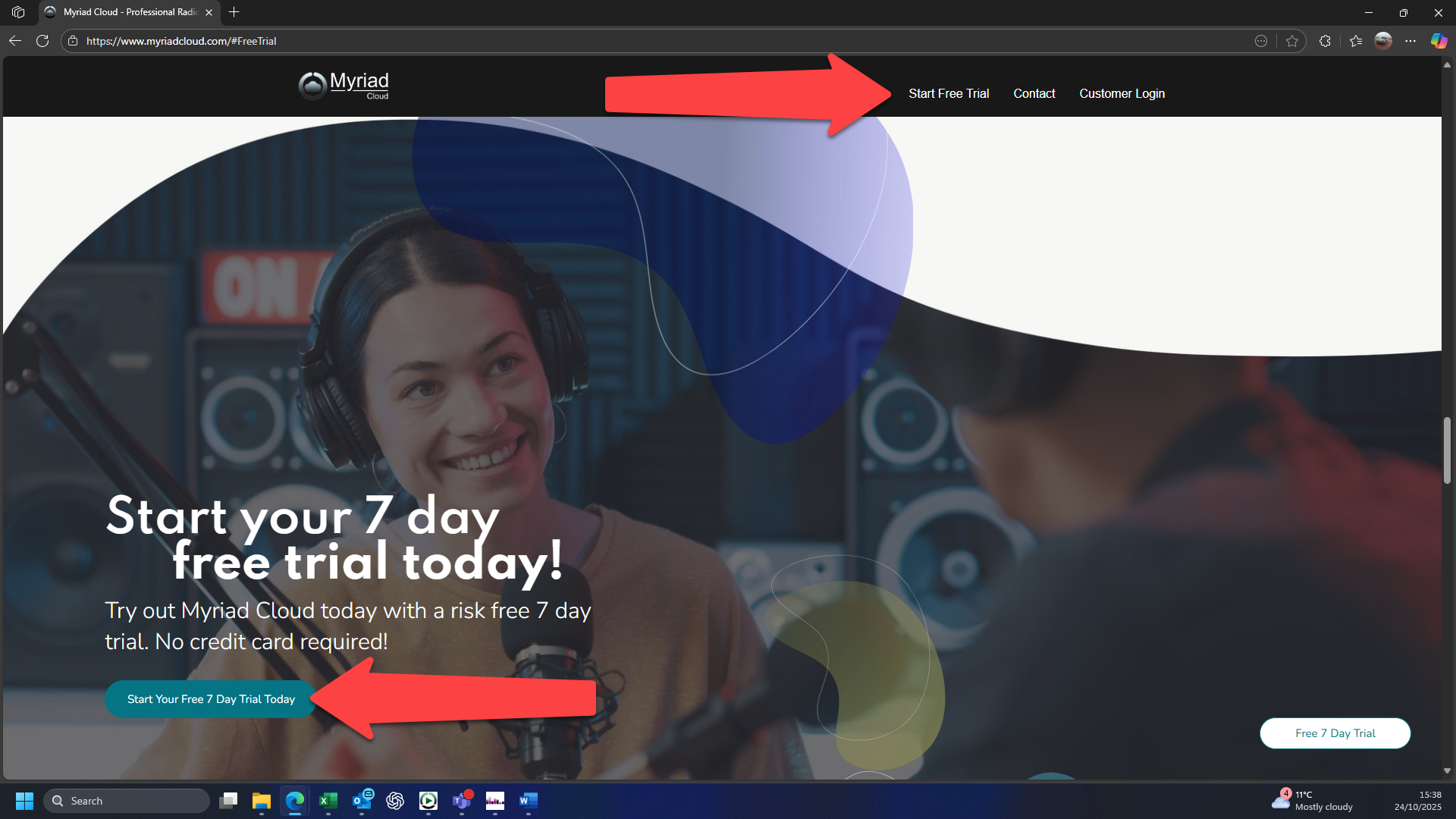
Start by visiting https://www.myriadcloud.com/#FreeTrial clicking on the Start Your Free 7 Day Trial button.
This will allow you to create an account on the Broadcast.Radio portal.
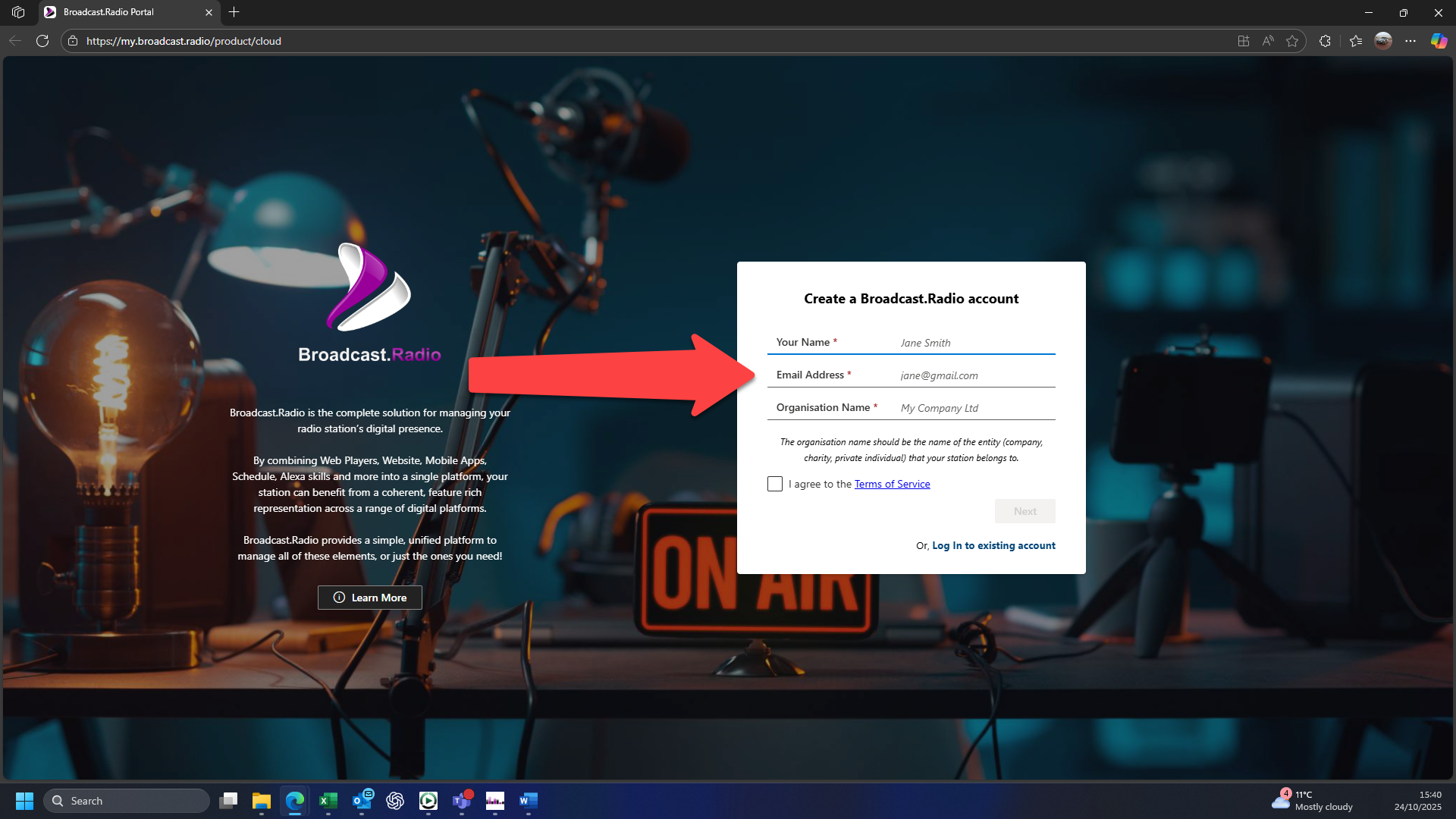
Add in your Name, Email Address and Organisation Name (or Station Name) then tick the Agree to Terms & Conditions option and click Next.

Fill in the CAPTCHA challenge to prove you are not a robot!
Next check you email. You will have recieved an email from the Broadcast.Radio portal confirming your email address. Click on the Activate My Account button to activate your Broadcast.Radio account.

This will open a new browser tab with our email address and activation code pre-populated. Click on the Accept Invitation button to activate your account.
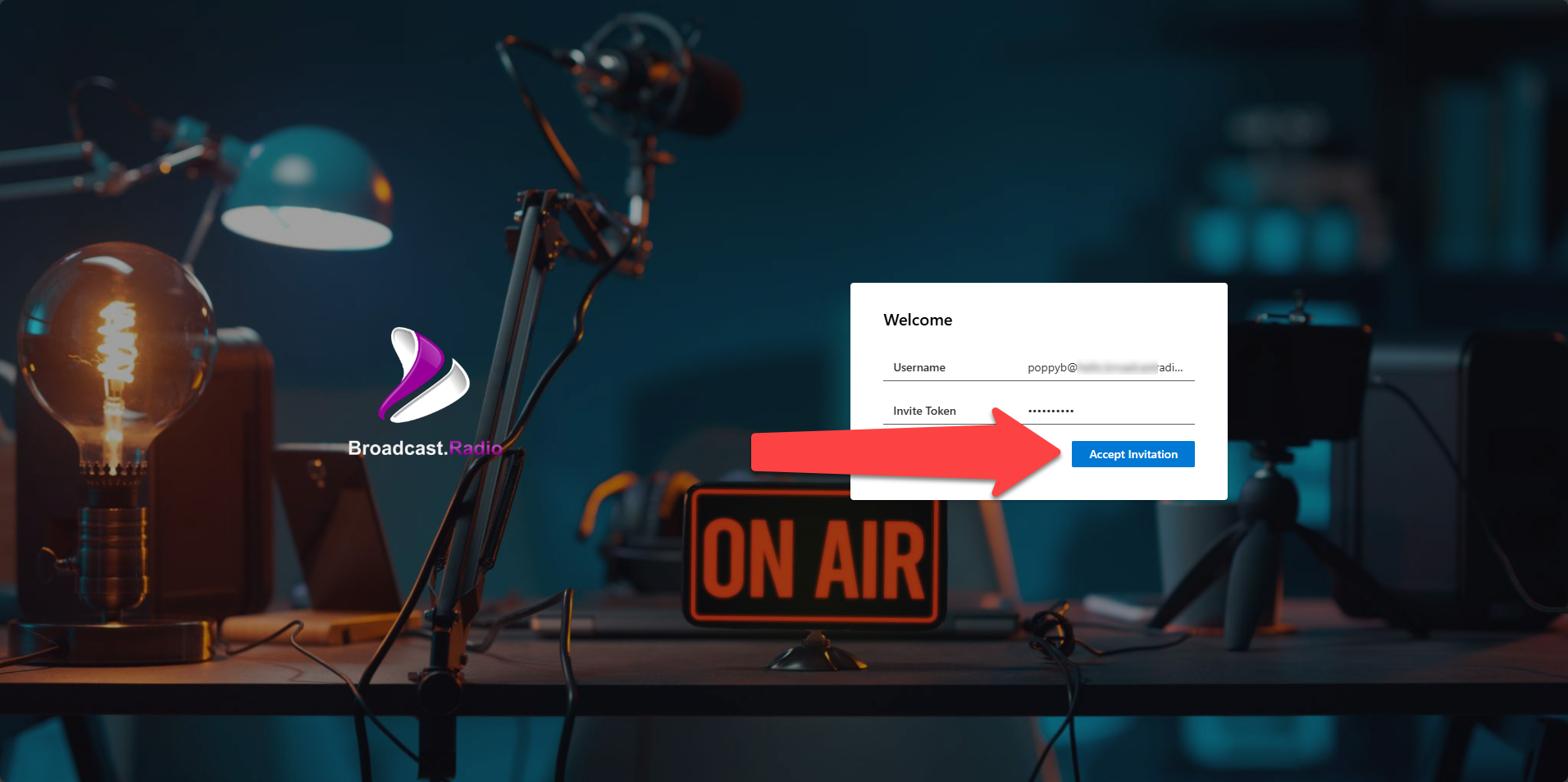
Set a suitably secure password for your account.
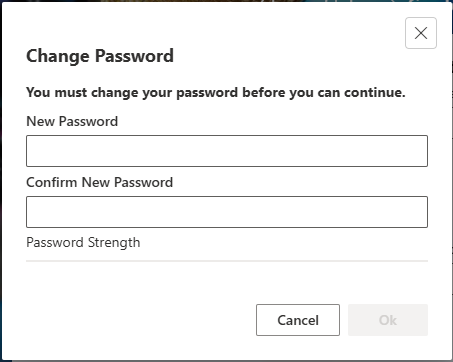
Next you will be asked to confirm your Station Name and Time zone. Click Continue.
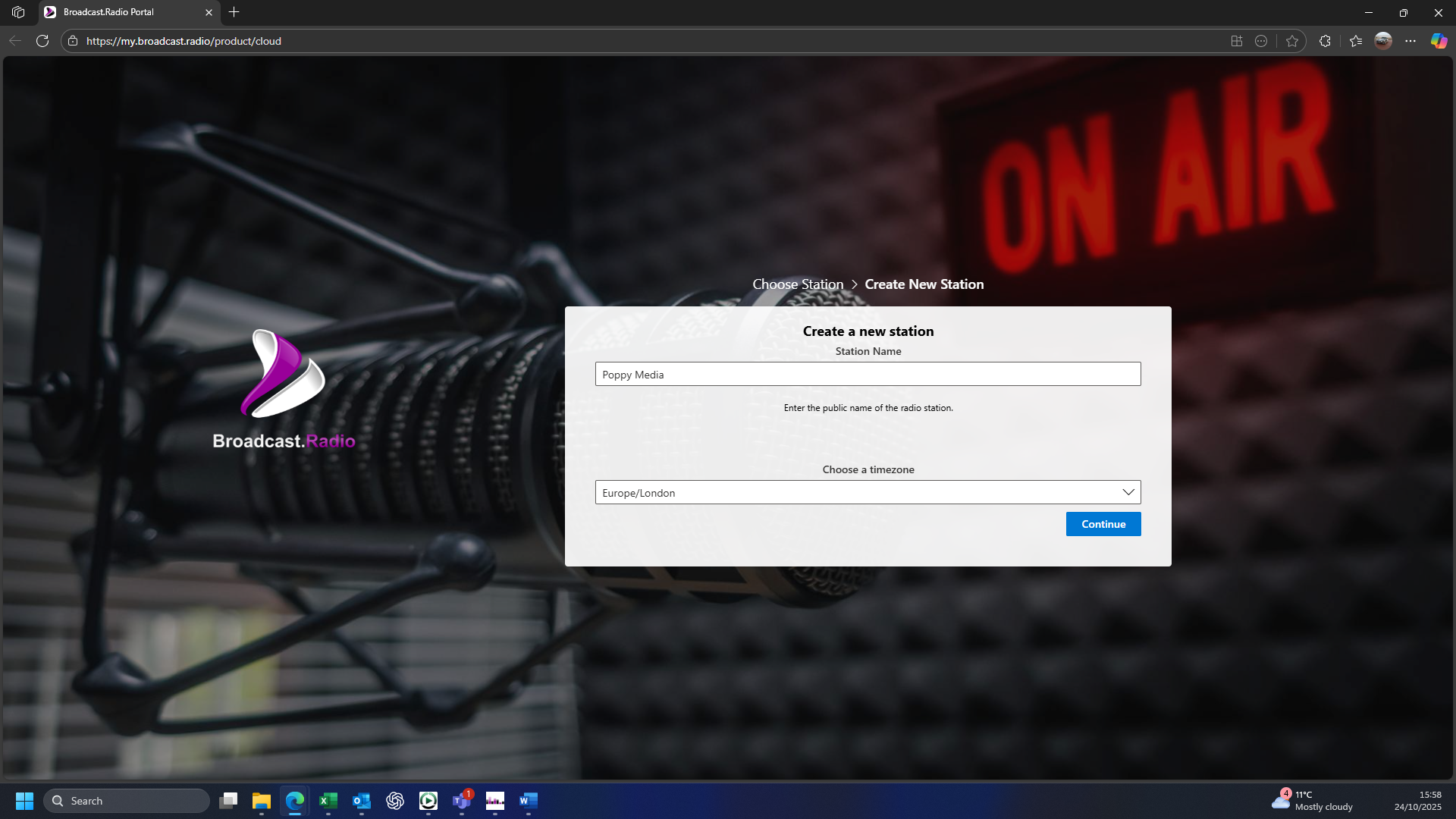
Next, click on the Free Trial button and verify your age when prompted.
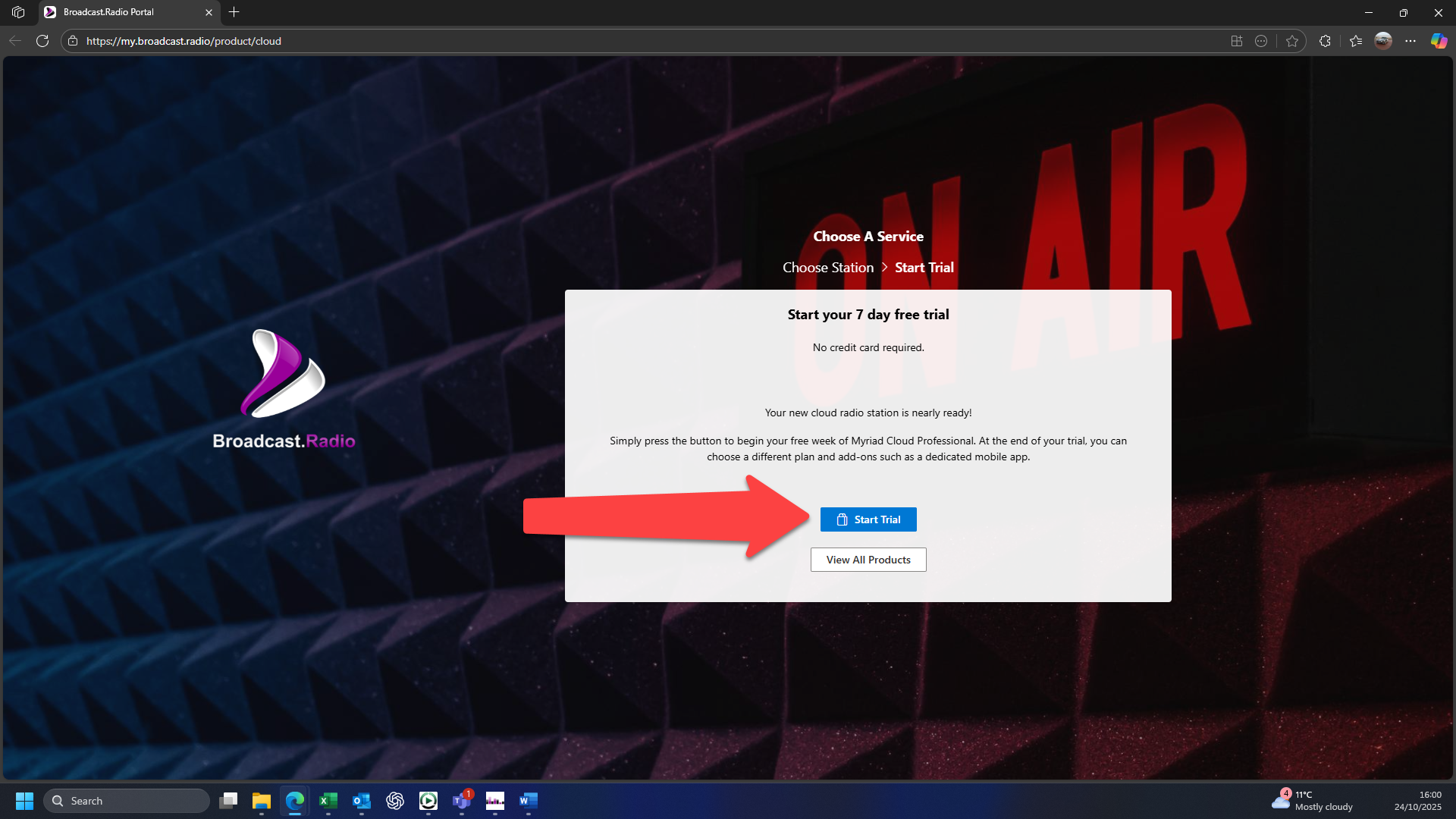
It may take several minutes to build and deploy your Myriad Cloud station. While you are waiting, why not watch the Welcome to Myriad Cloud Video using the embedded video in the center of the window.
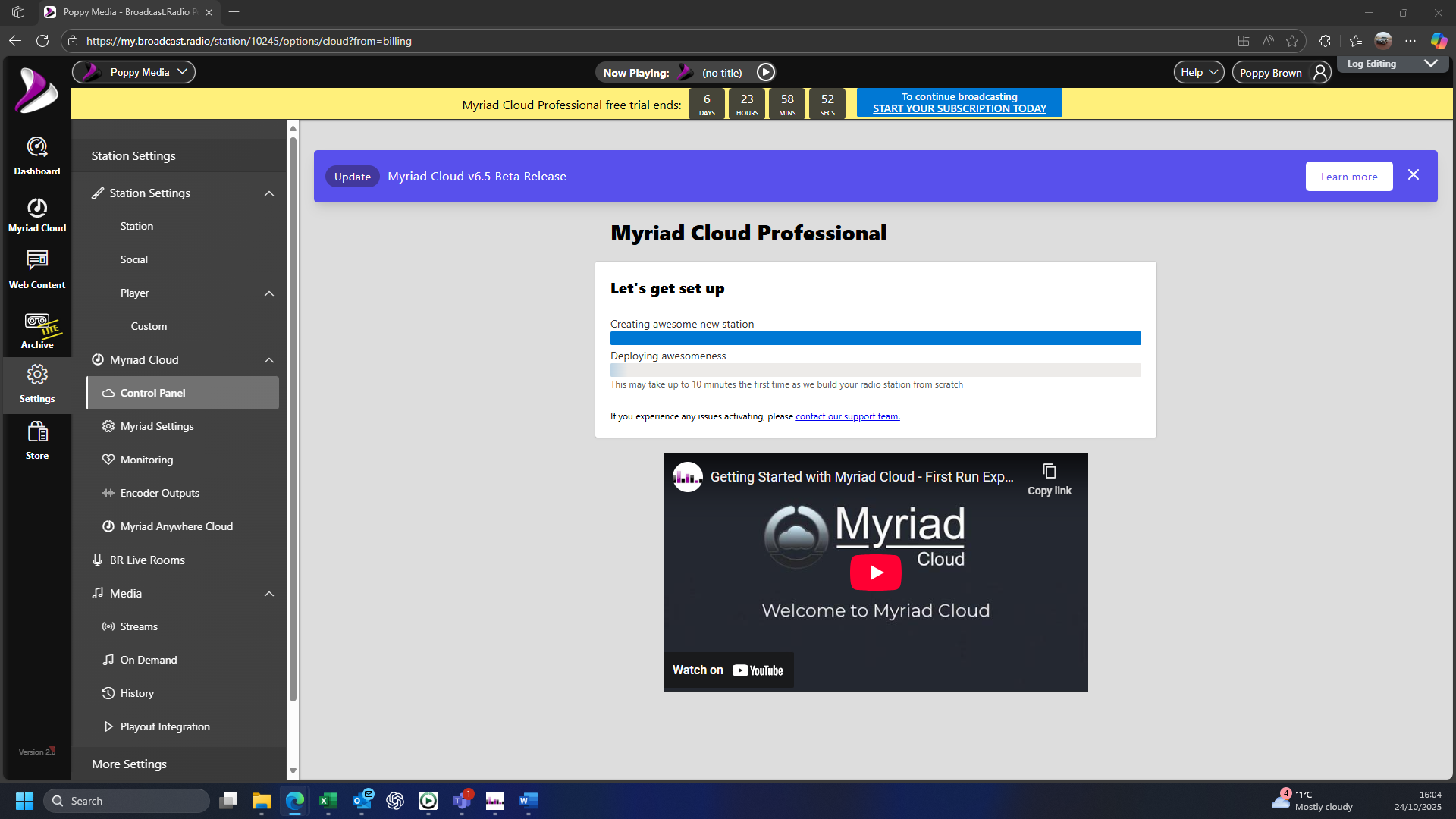
Once the deployment process has completed, you will be ready to start adding content to your Myriad Cloud station.
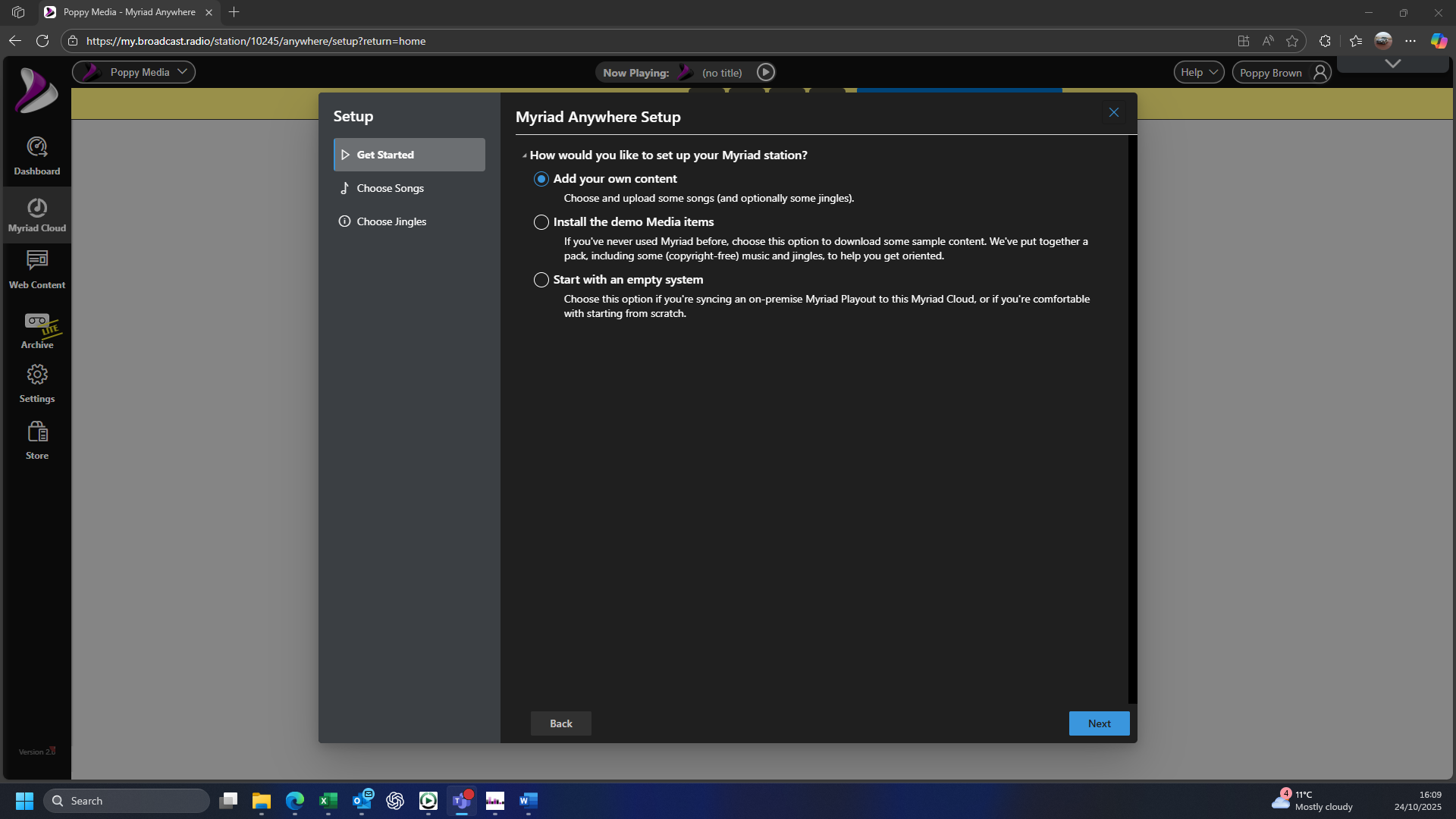
As this is a brand new Myriad Cloud station, the 'first run experience' wizard will be displayed to help you get started.
The options are:
- Add your own content - start by add a few files to upload to your system. This is the option we want for Santa Baby Radio.
- Install demo media - a handful of copyright free audio items will be added to your Station to get you started.
- Start with an empty system - Proceed directly to the portal without uploading any content.
In this case, select Add you own content.
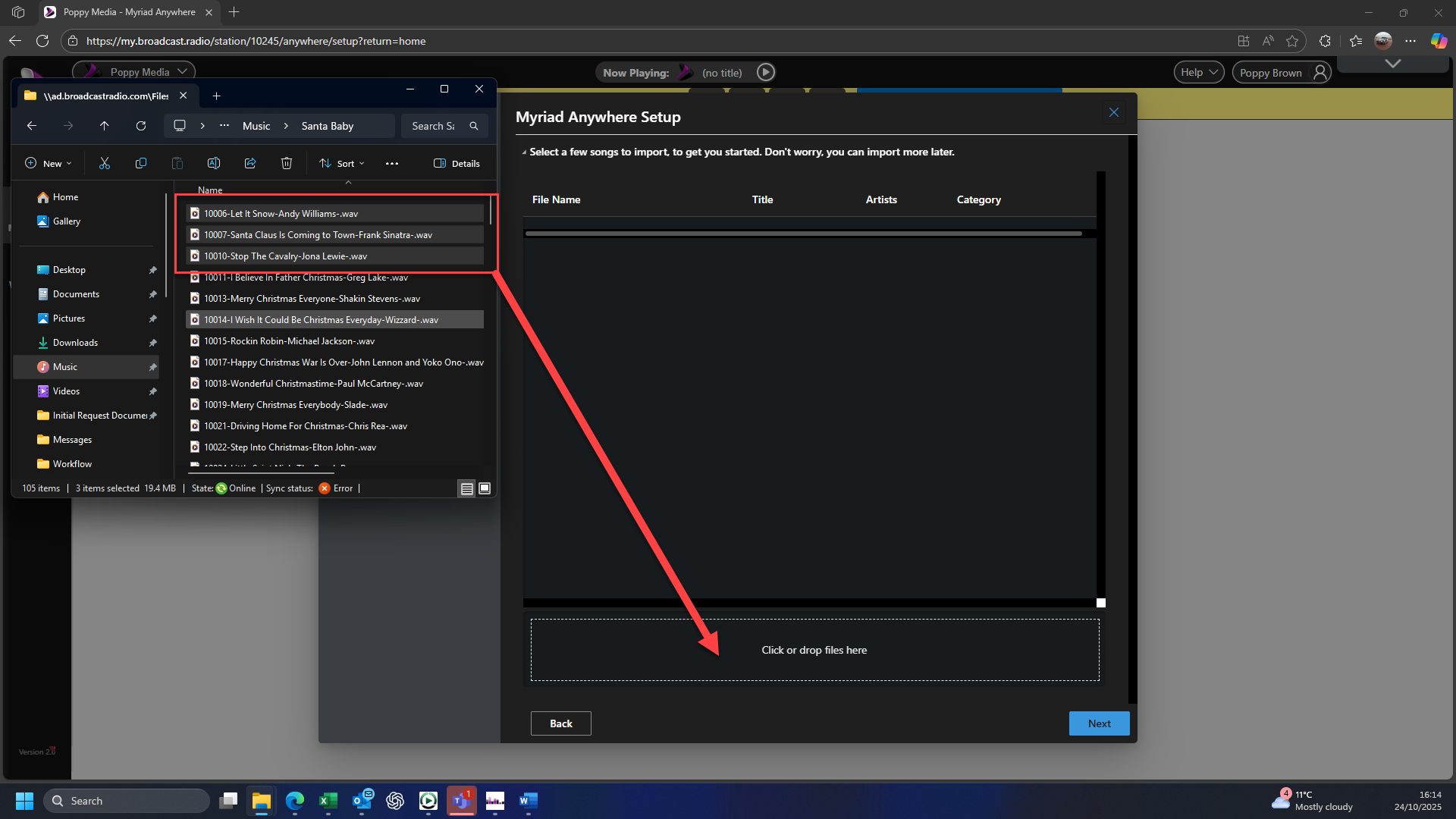
Open a File Browser window and drag a few song audio files into the Click or drop files area and then select Song Category you want to put them into.
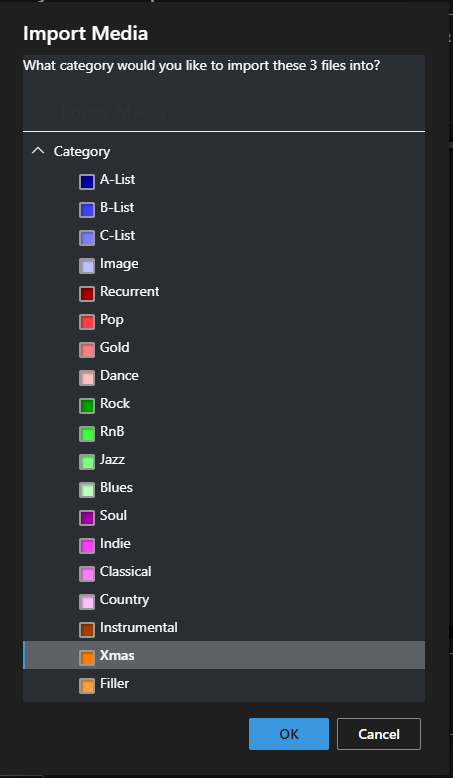
Once you have added a few Songs, click on the Next button. The files will take a few minutes to upload and import (depending on size and quantity.
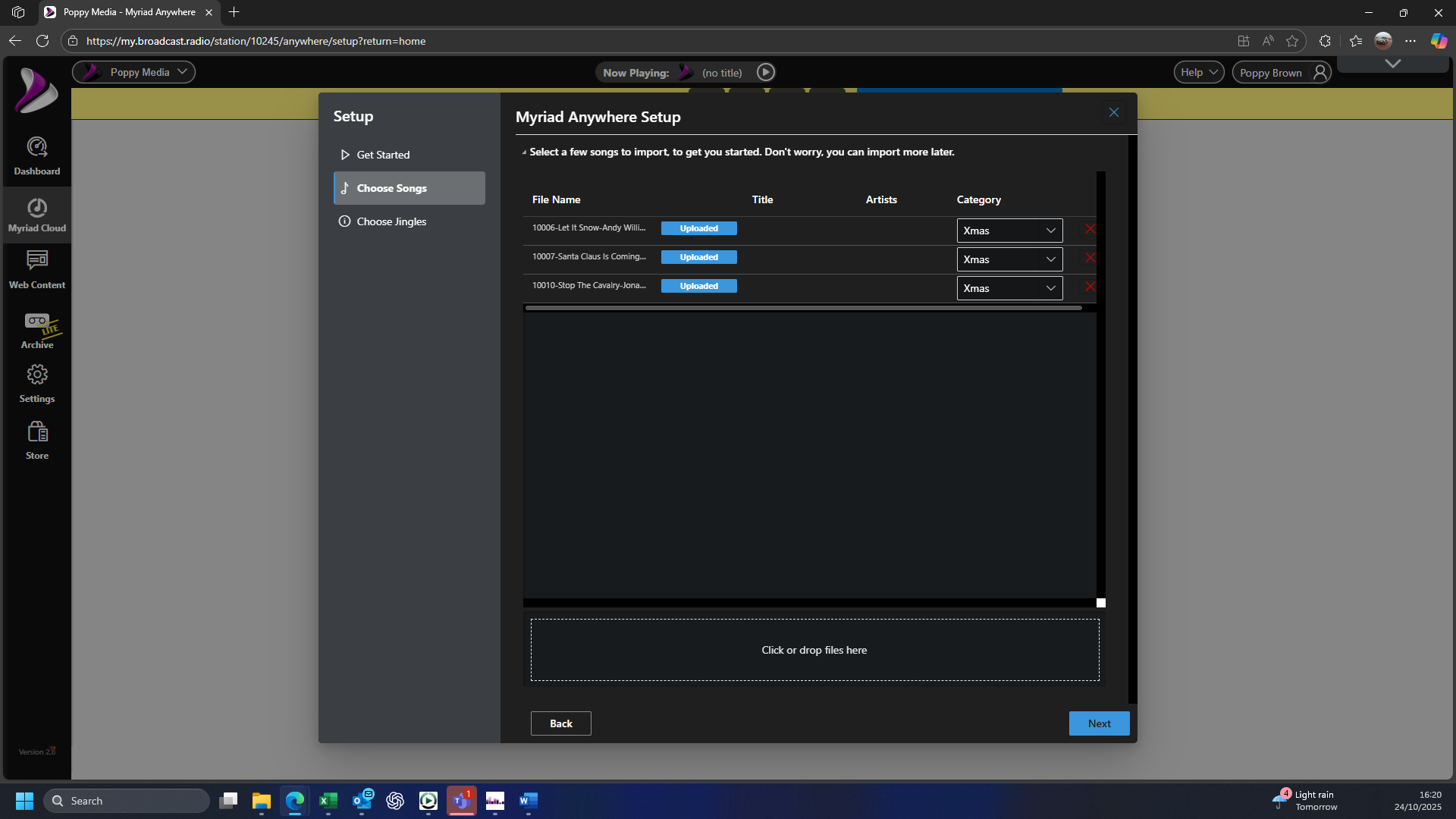
Repeat the process with some Jingle audio files.

Finally choose whether you want to go straight to the Live Studio or select next steps from the Dashboard.
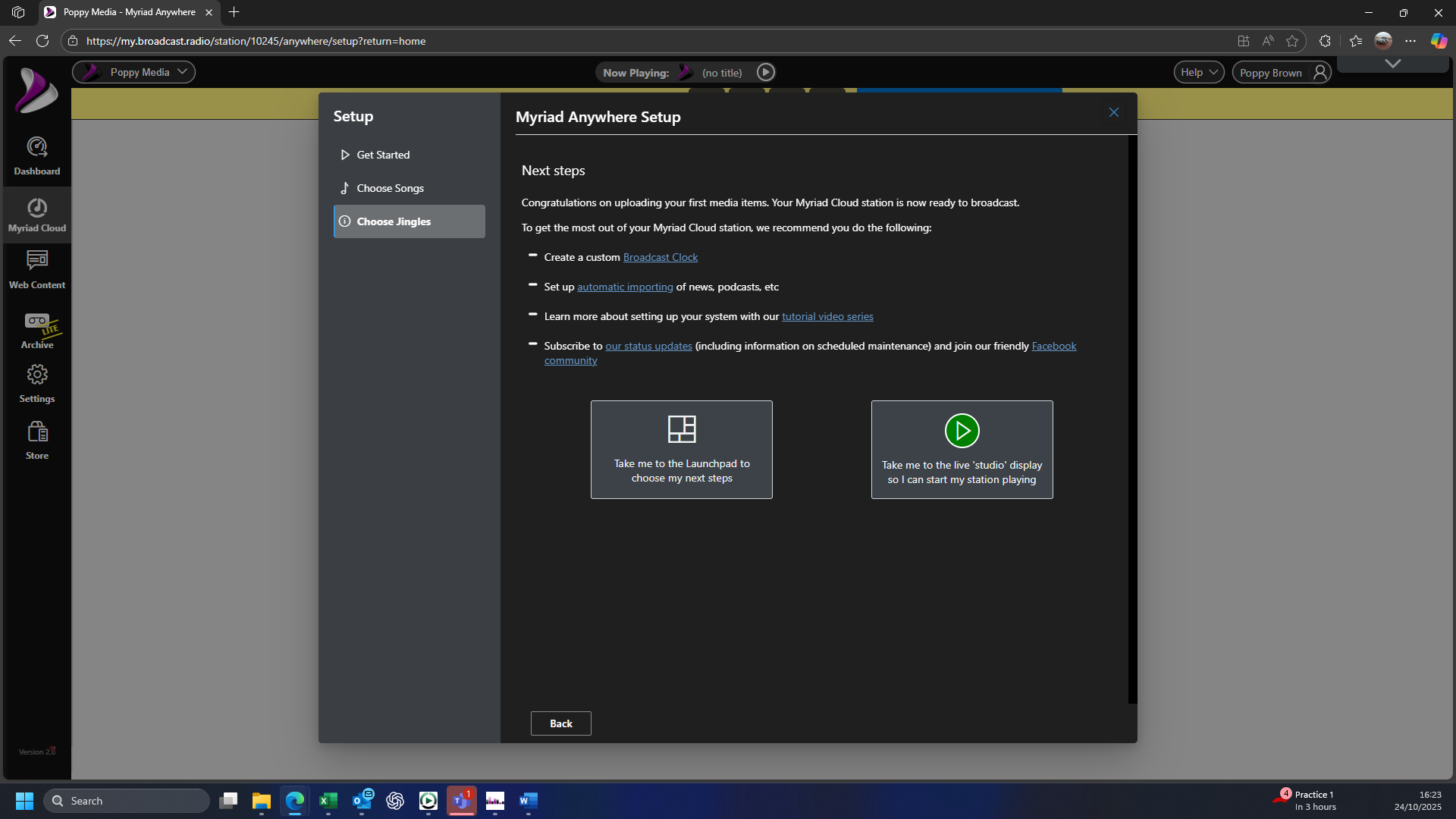
Click on the Take me to launchpad button.
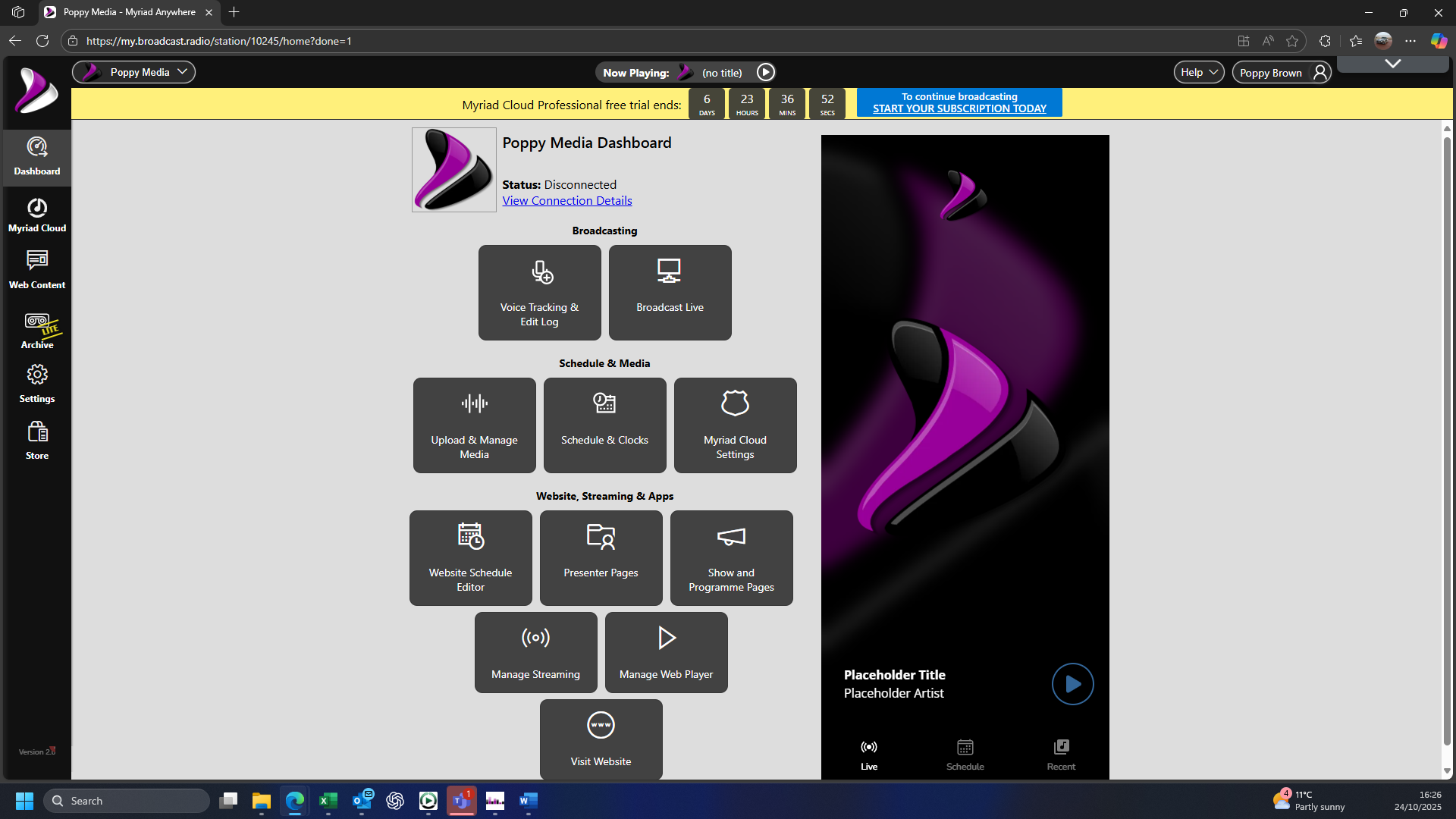
Your new Myriad Cloud station is now ready to start working on.