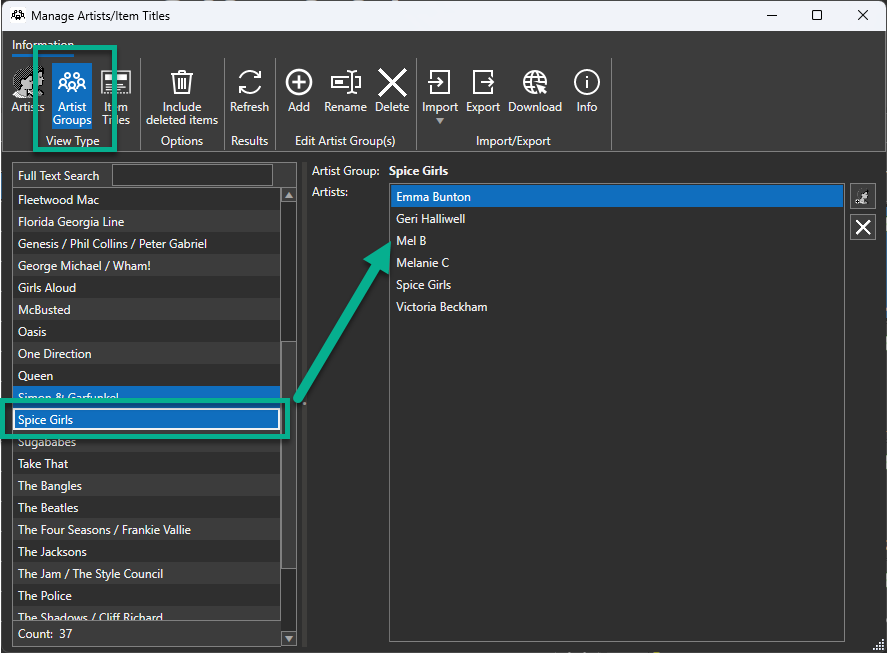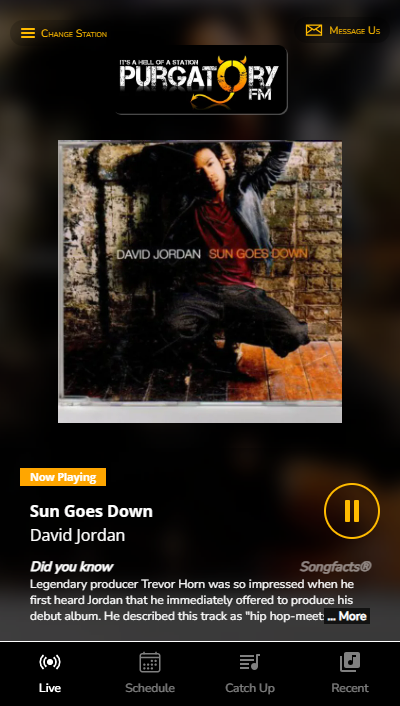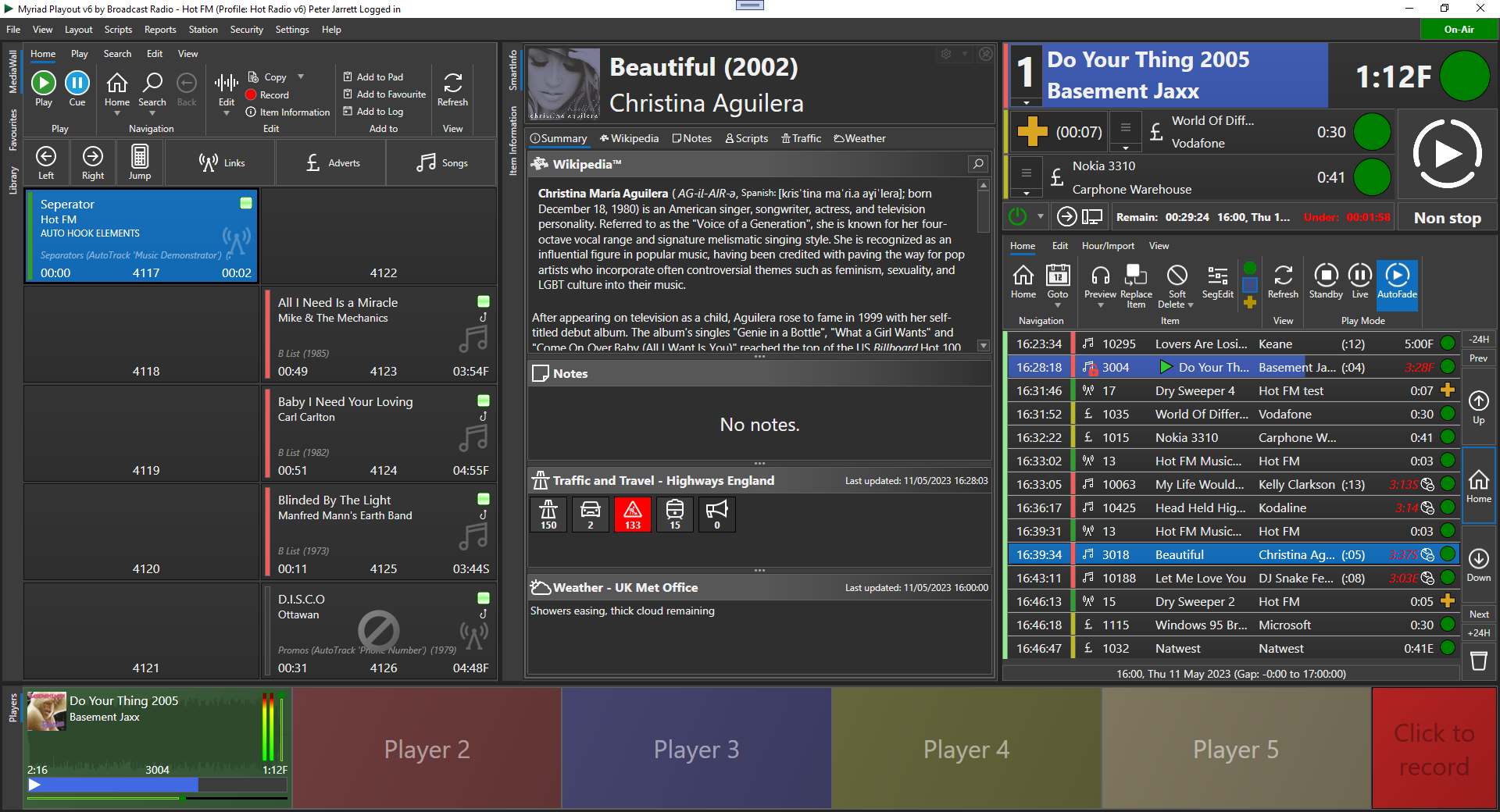Santa Baby Radio Part 1(a) -Adding a station to the Kelfield Radio brand

In this post we will run through how to create a new Station under the Kelfield Radio ‘Brand’ within Myriad Cloud. This assumes that your primary radio station is also on Myriad Cloud.
Don’t worry if your primary station is a traditional ‘on premise’ Myriad Playout 6 system, we will be covering how to setup from a traditional system in the next post.
In this post, we will cover the steps needed to create a new Station within an existing ‘Brand’ running on Myriad Cloud, but before we start, it is worth mentioning how hierarchy of Organisations, Brands and Stations works in Myriad Cloud.
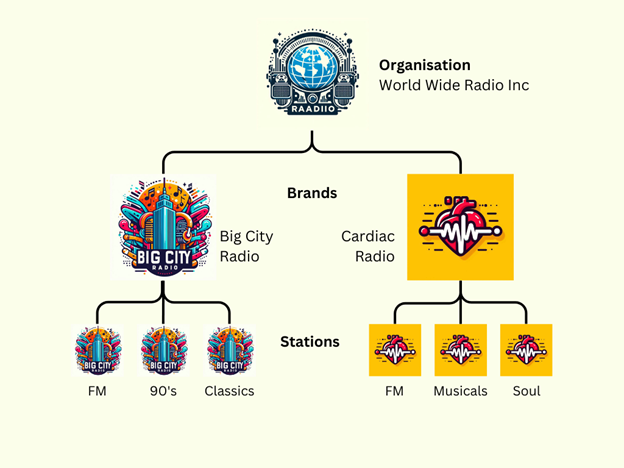
The diagram shows the hierarchy of a Myriad Cloud account.
- Organisation - This is the top level owner of the account (World Wide Radio Inc)
- Brands – These are the distinct radio stations brands such as Big City Radio & Cardiac Radio.
- Stations – These are the individual services within a Brand. All Stations share content within a single Brand but no with other Brands.
So, in the diagram, the Organisation owns two brands and operates 3 services under each brand. This means that Big City FM, Big City 90s & Big City Classics all share the same content library but have their own Clocks, Rules & Schedule for live and automated playout.
Similarly, Cardiac FM, Cardiac Musicals & Cardiac Soul all share audio content but do not share content with the Big City stations.
If all stations needed to share content then they would be organized into a single Brand.
So, for Santa Baby Radio, we want to create a new Station within the Kelfield Radio Brand, let’s see how to do it!
Login to your existing Myriad Cloud portal via https://my.broadcast.radio, this will take you to the Dashboard.
Click on the
Settings button on the left navigation tab and scroll down and click on the
Organisation Settings
option.
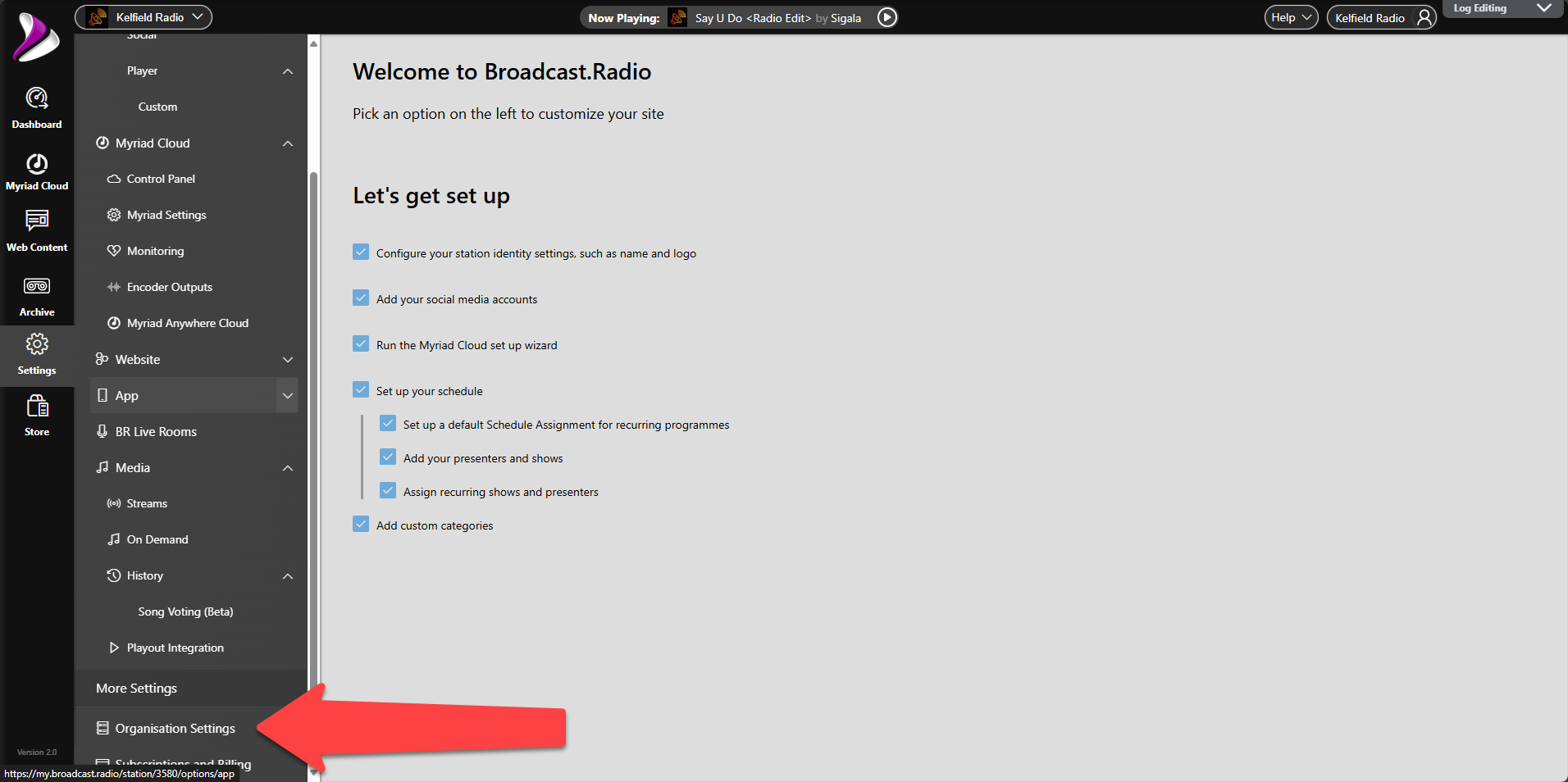
Click on the New Station button in the Brand you want to create the new station in.
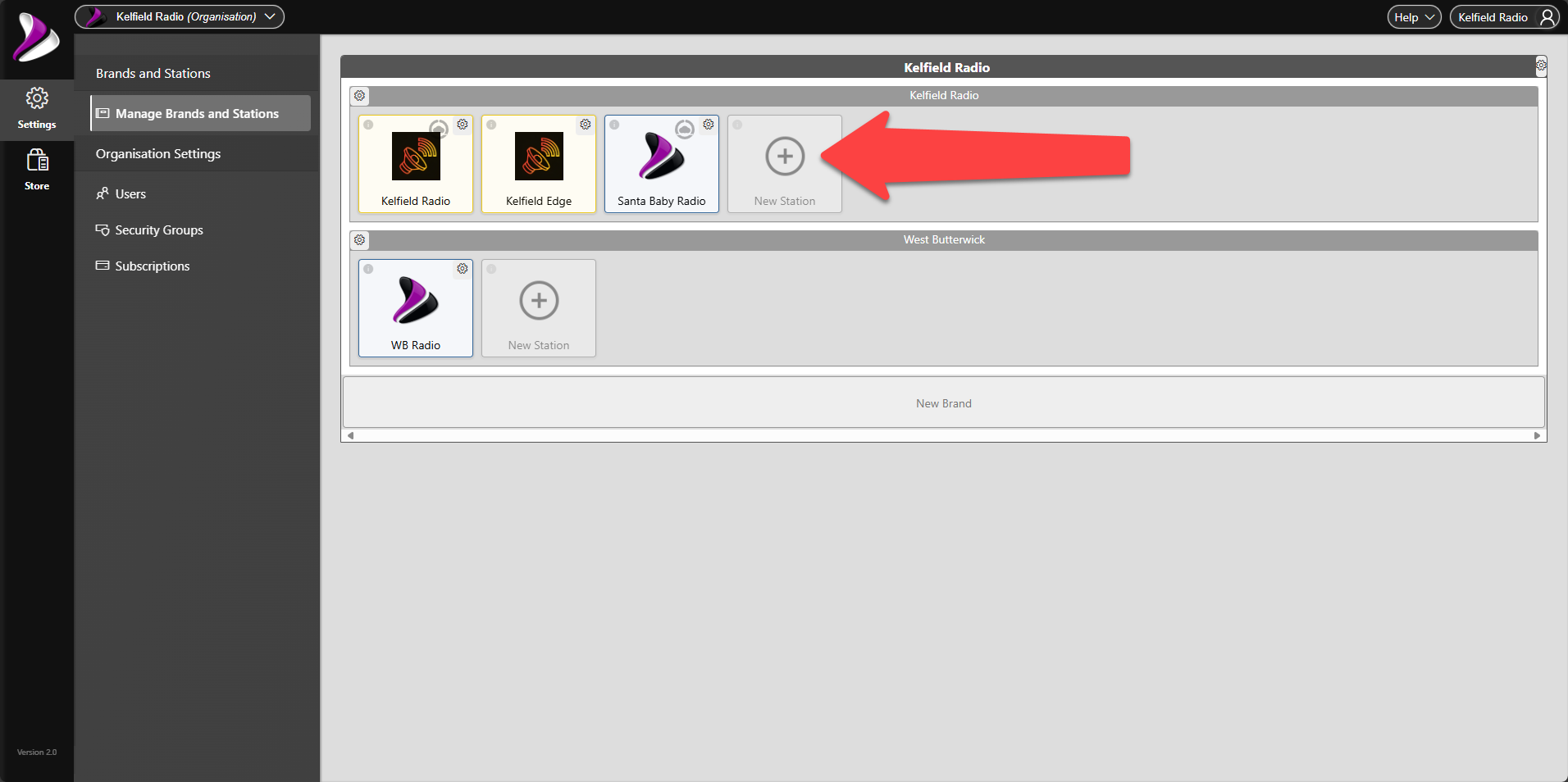
Fill in the Station Details such as station name, call sign and tag line, then click OK.

The new
Station will now be listed in the
Brand.
Next we need to click on the Station to switch to it, so we can add the Myriad Cloud subscription to the Station.
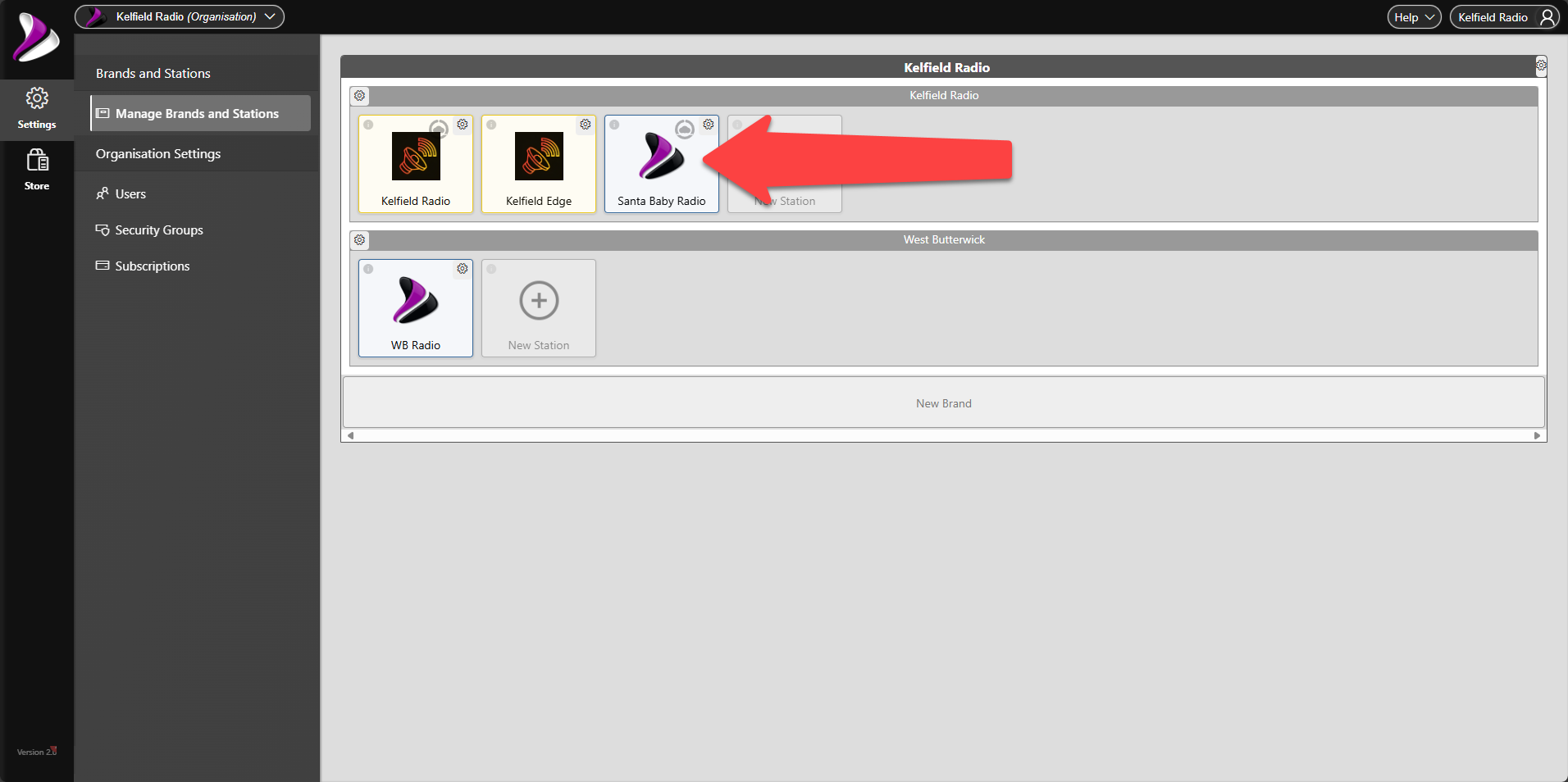
If there is no Myriad Cloud subscription associated with this Station or you have an active Myriad Cloud subscription, you will asked if you want to start a Free 7 Day Trial. Click on the Start Trial button to begin the trial period. You can convert from a Free Trial to a full subscription at any point in the initial 7 day period.

Follow the on-screen instructions to setup your free 7 day trial.
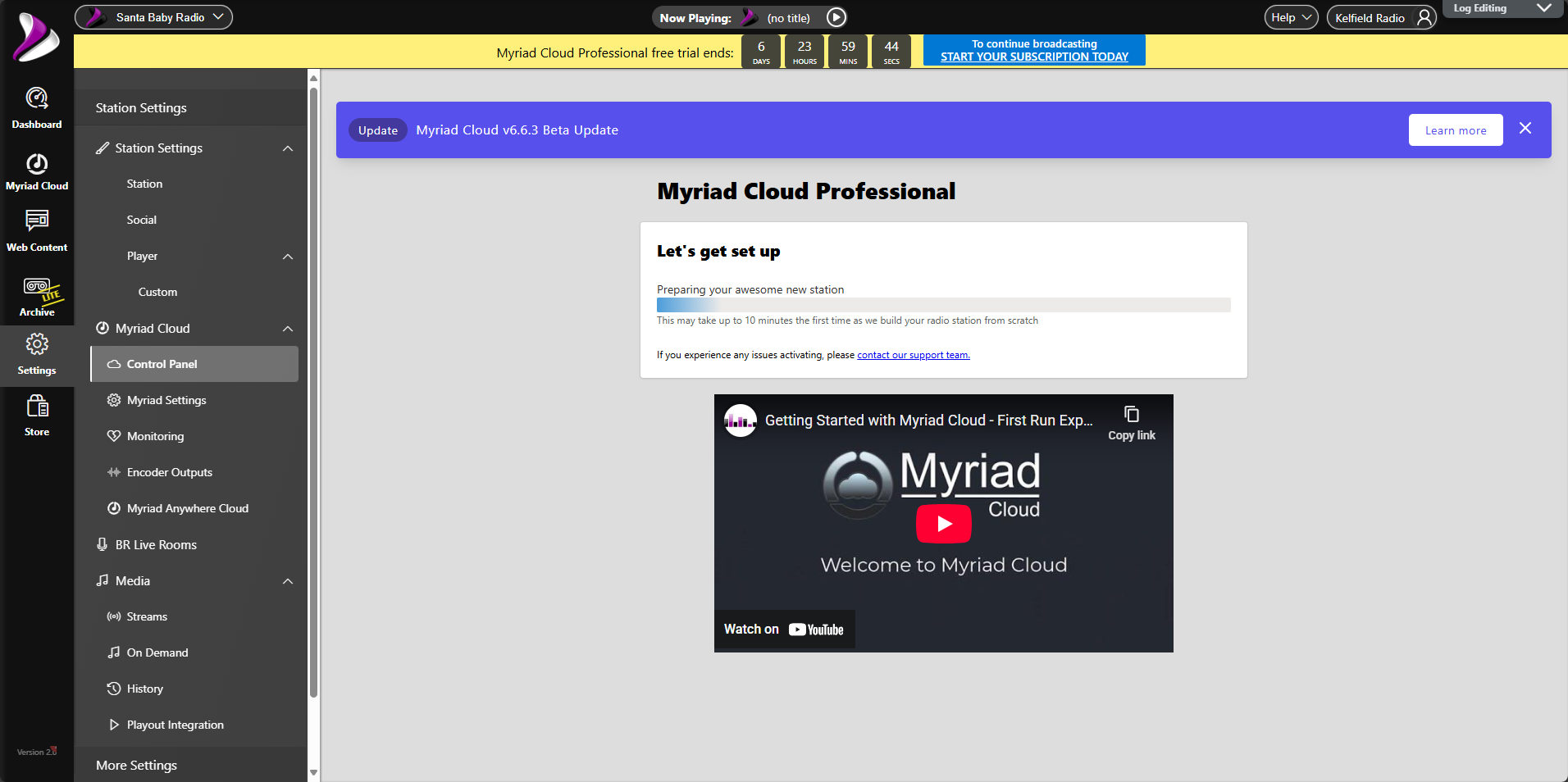
After a few minutes, your new station will be ready to start working on.
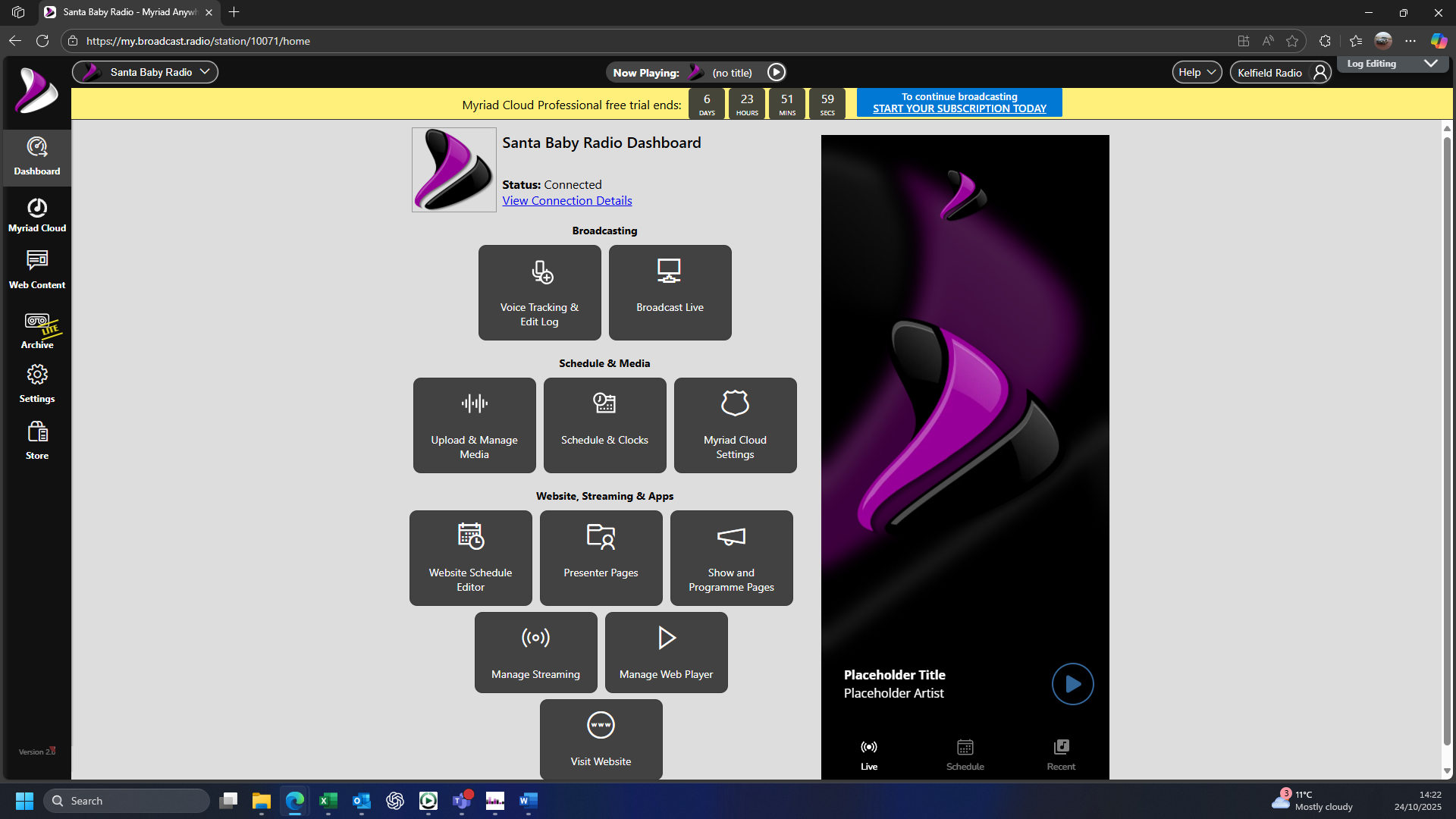
If you have already completed a 7 day free trial previously, and do not have an active Myriad Cloud subscription, you will not be offered another 7 day trial. Instead, you will need to
create a new subscription for your station.
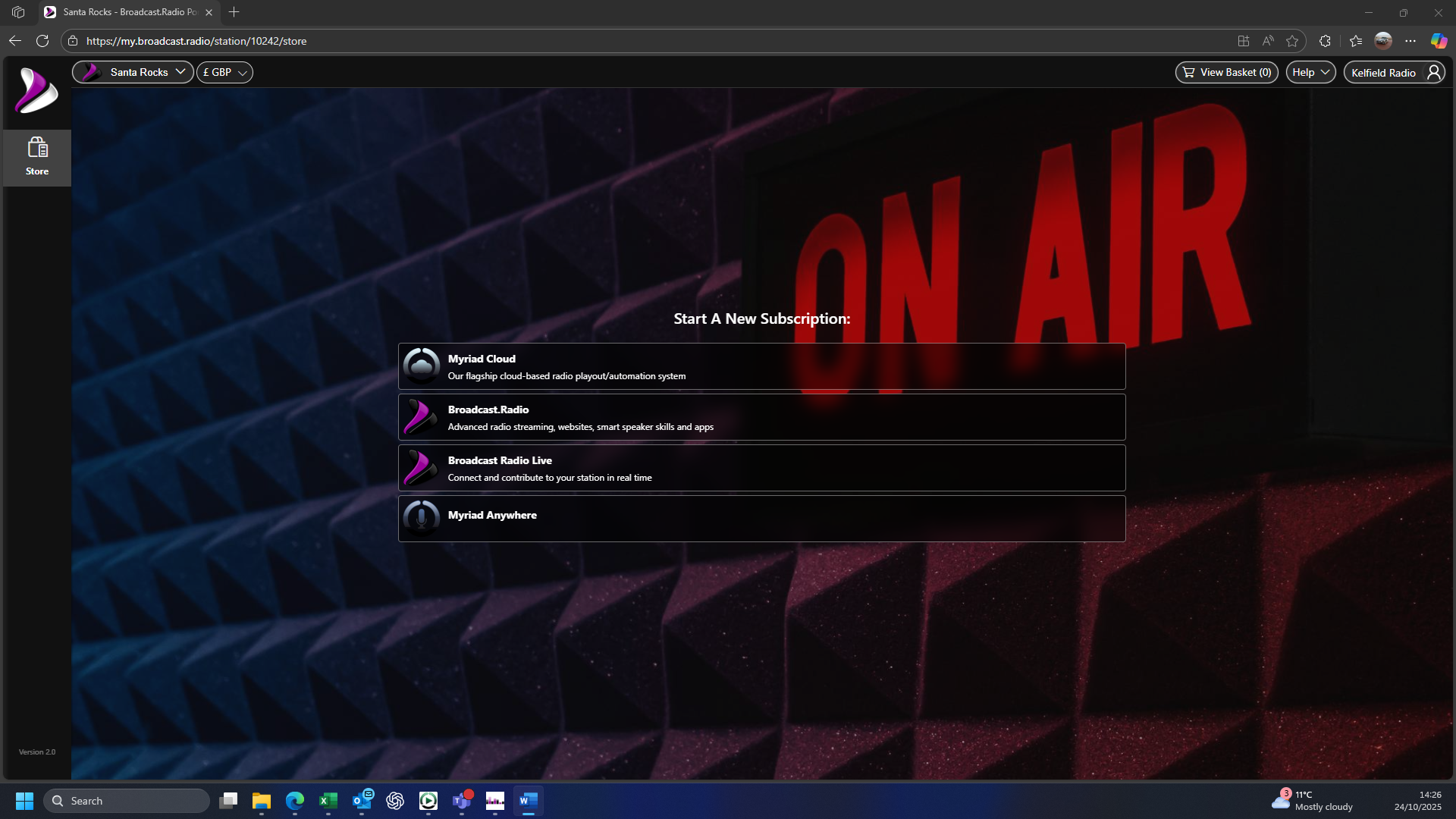
Click on the
Myriad Cloud option and select the plan you want to use you’re your station. In the case of Santa Baby, we was a fully automated station with AI Voice Links, so need to select the
Myriad Cloud Pro
option.
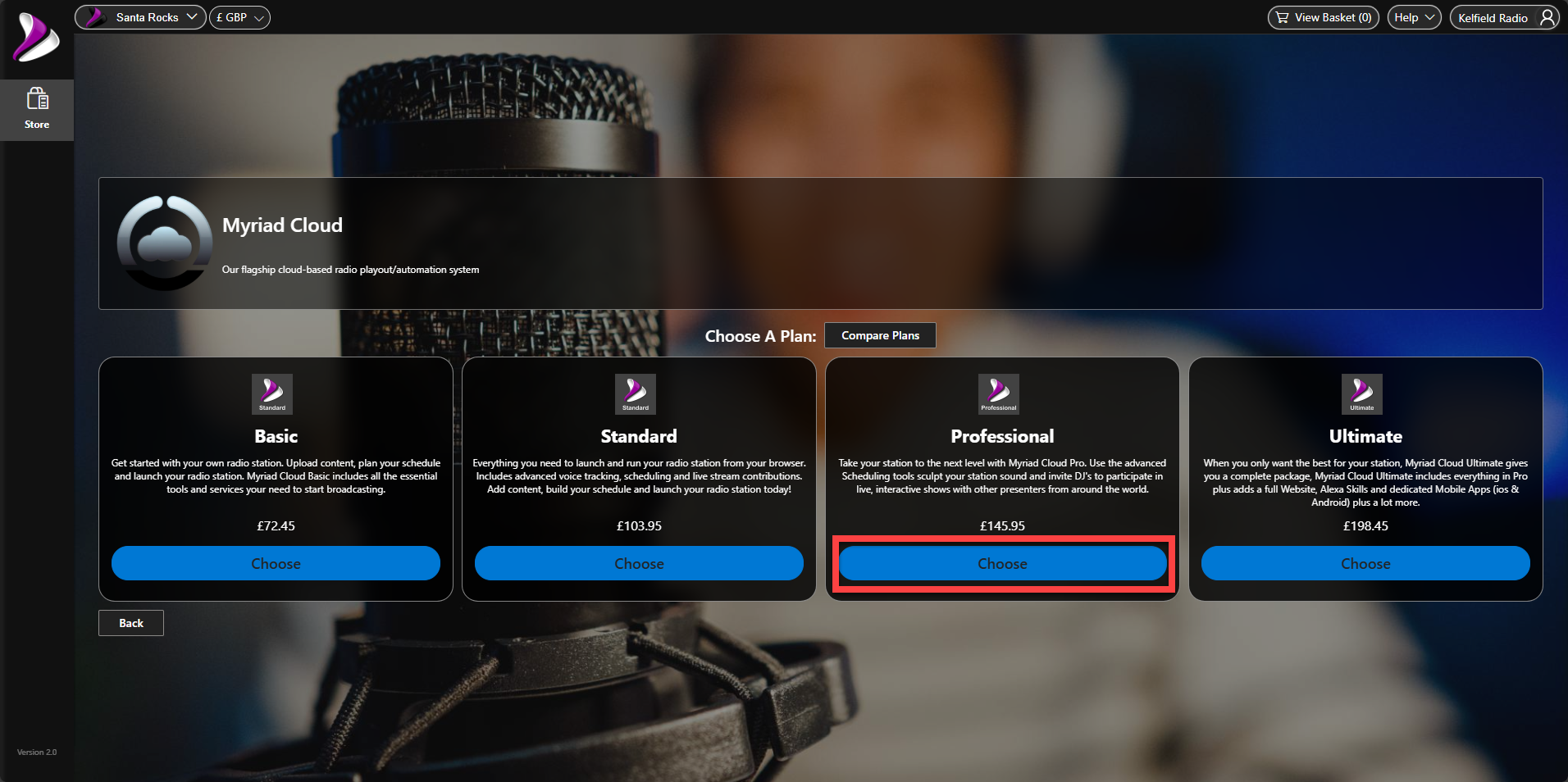
Follow the on screen instructions to select any options you want for your station and complete the
checkout process.
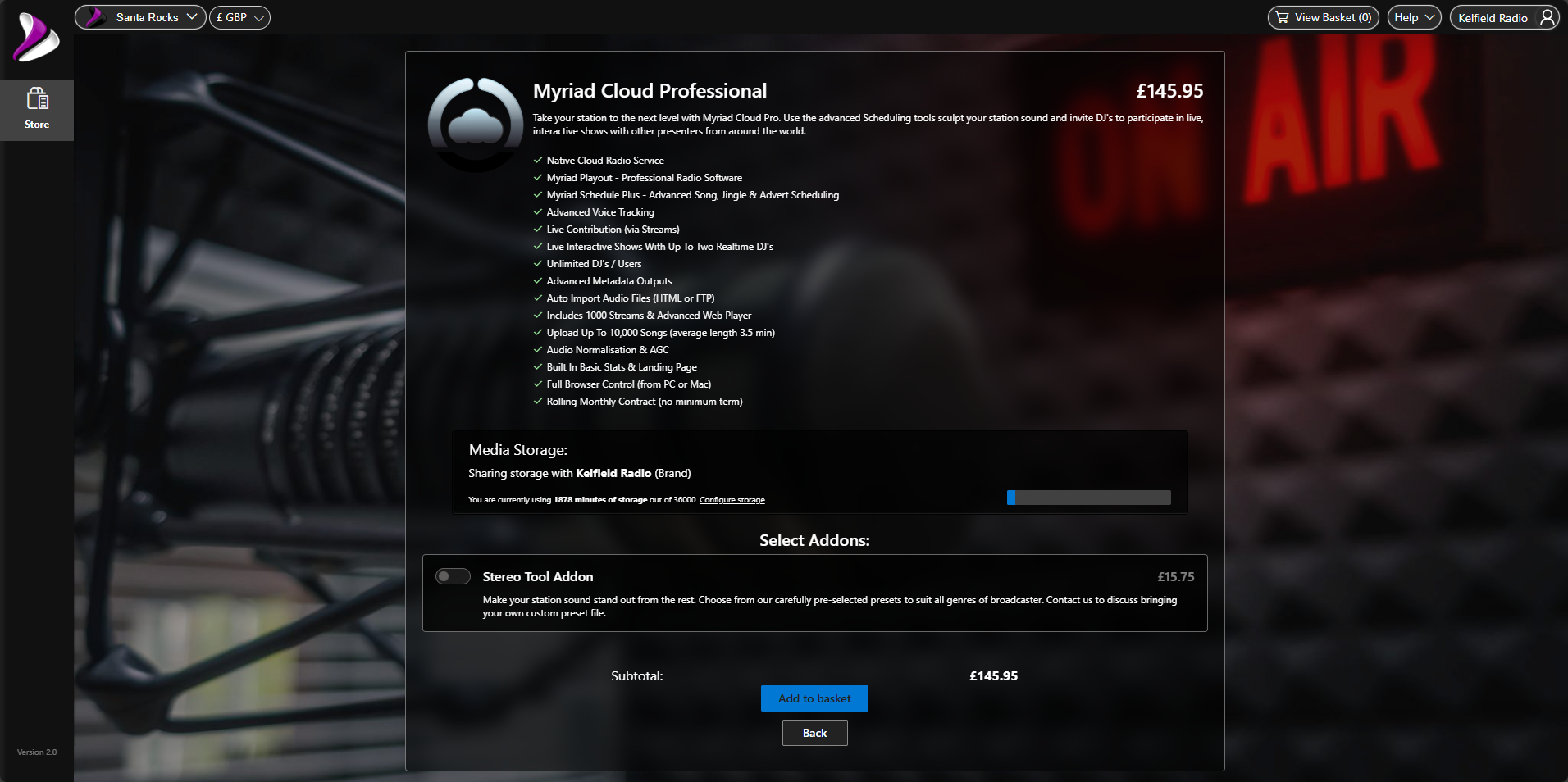
Once you have completed the checkout process, your subscription will be confirmed and your new station deployed.
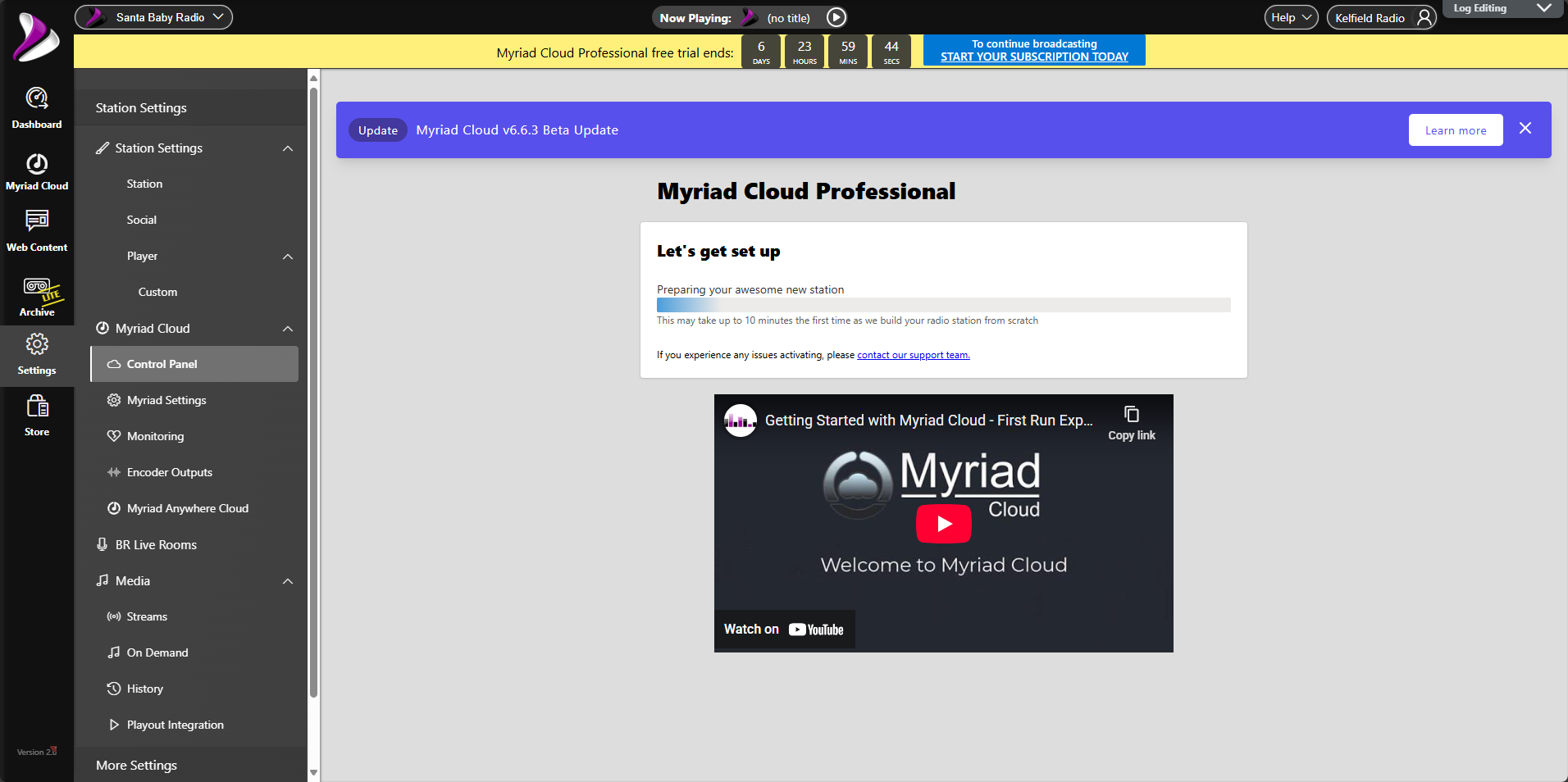
After a few minutes, your station will be ready to start working on.
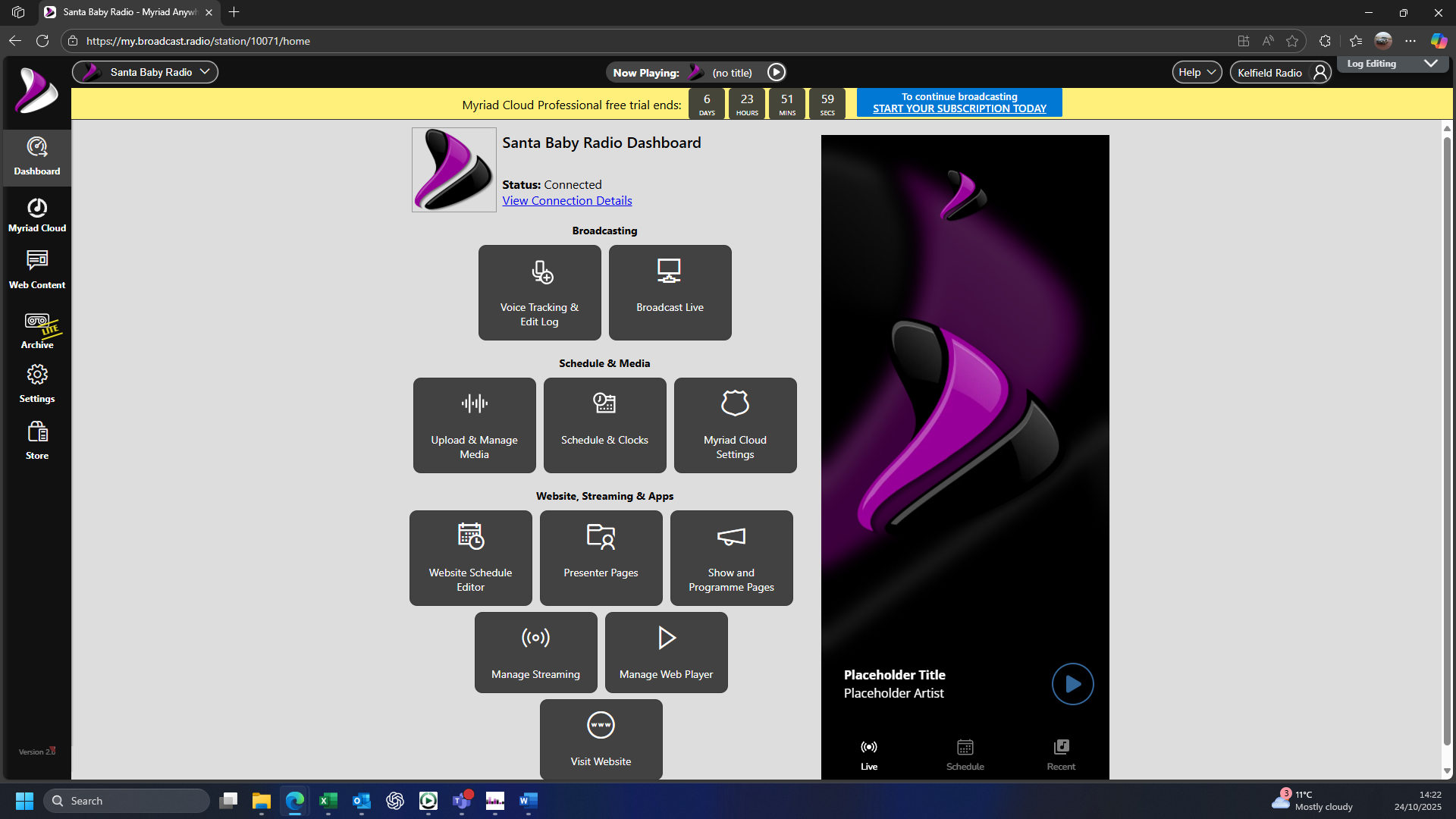
In the next post, we will repeat this process but using the example of a station who doesn't use Myriad Cloud and instead has a traditional Myriad Playout on-premise option.