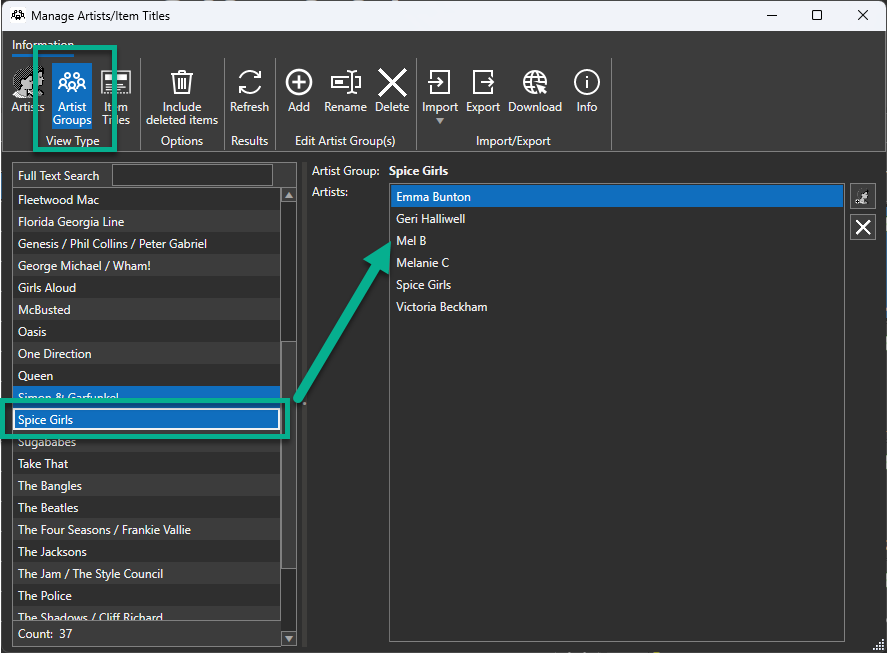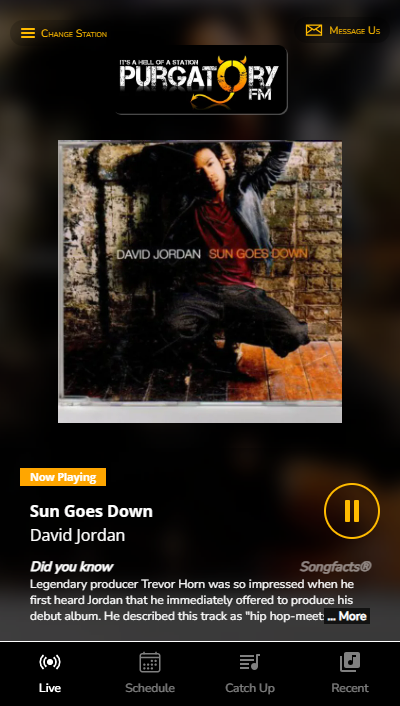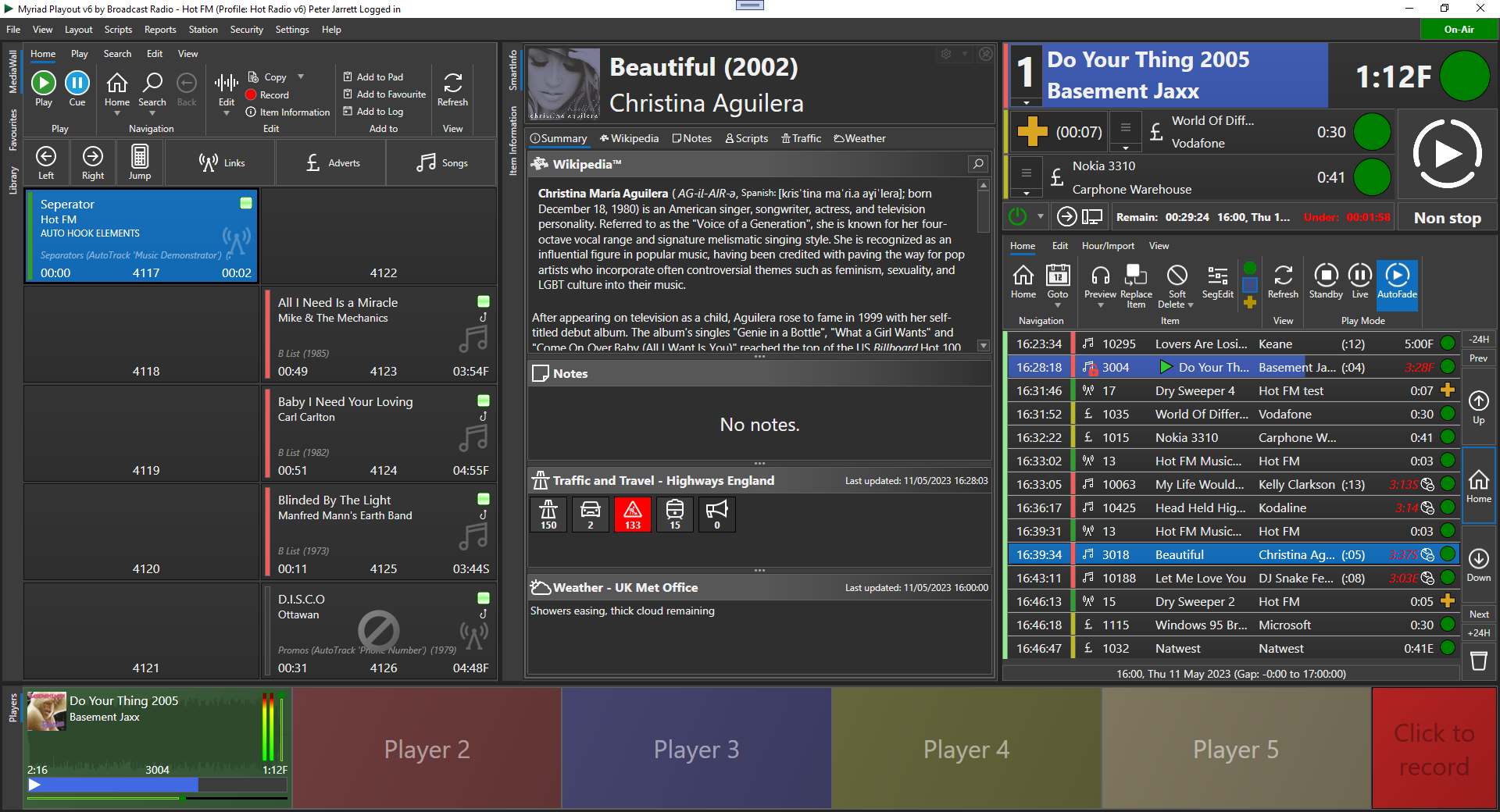Myriad 5 Guide To Remote 'Live' Shows
Liam Burke • April 2, 2020
How to broadcast live shows from remote locations!

There is one question we have been asked again and again in the past few weeks, how can we present a live show from a home?
With many stations now finding access to their studio restricted and increasing restrictions on non-essential travel, most stations are now having to consider how they can continue to provide vital services.
We are doing everything we can to assist stations through these difficult times with regular software updates that include features to assist with remote working as well as help articles and documents to help people get the most from their systems.
To recap, the remote working options for Myriad 5 Playout users are:
- Remote Voice Tracking (RVT) - Desktop application that allows you to edit the Log and add Voice Tracks.
- Myriad Anywhere RVT (Cloud or Self Hosted) - Similar feature set to RVT but with a web based interface to allow greater access across a wider range of devices.
- Myriad Playout Remote - Desktop application that offers partial remote control over your studio Myriad 5 Playout system.
- 3rd Party Remote Control Solutions (Teamviewer, VNC etc) - Services that offer full remote control of your Myriad 5 Playout System to allow advanced features such as scheduling, but not usually useful for audio based features such as RVT.
Myriad Anywhere is explained in detail on the Myriad Anywhere
section of our website and full documentation on both Myriad Anywhere and RVT can be found in the documentation section
of our support site. Voice Tracking provides a great way to add 'live' sounding elements to your automated output and for many stations, will be the main tool used to 'keep the lights on'.
But what about if you want to present a live show from a remote location? What tools will you need and how will you go about setting it up?
Presenting a live show.... from your bedroom!
Unfortunately, there is not currently a single tool that we can use to achieve full live playout from a remote location (short of a mobile studio and playout system) so instead we will combine a couple of Myriad 5 based tools with some 3rd party technology to give us a workable solution.
The fundamentals are:
- Use Myriad 5 Playout Remote to provide partial 'real time' control over our studio Myriad 5 Playout System.
- User a 3rd party VoIP (IpDTL or Cleanfeed.net) solution to feed the microphone in our bedroom to the studio and also feed the studio output back to our bedroom.
- Use some advanced Command features in Myriad 5 Playout combined with Myriad 5 Playout Remote to automate a 'ducking' of audio at the studio end to simulate using the faders.
By combining these three features, it is possible to have live shows driven by the presenter and including real time presenter links!
And the best bit is because Myriad 5 Playout Remote is free for Myriad 5 Playout users, and 3rd party VoIP services such as Cleanfeed offer free basic accounts, you can do it all without it costing your station a penny more!
Here is how to do it.
The Basic Principles
- Download and install Myriad 5 Playout Remote at the remote studio end.
- Connect to the studio network via VPN.
- Enable remote control in Myriad 5 Playout on the workstations you need to be able to remote control.
- Ensure the user has the right permissions to edit the log remotely.
- Signup for an account with a VoIP service (in the documentation we used Cleanfeed but you can use any such service).
- Configure the studio end of the VoIP service to use the same sound device as Myriad for playback and desk output (PGM or AUD) for recording.
- Configure the remote end of the VoIP to use your local headphones and microphone.
- Download and install the example Command Media Items for 'fading Media Player'.
- Add them to Favourites for easy remote triggering.
Easy right? Well there are a few more steps involved so rather than write a massive blog, we fully documented the process in the guide below that you can download and read at your leisure.
Download Our Guide For Full Details
For more information and access to documentaiton, visit the Broadcast Radio Helpdesk.
Not on Myriad 5?
If you are a Myriad 4 user then you can still do live shows from a remote location using a very similar method. There was no Myriad Playout Remote application in Myriad 4 but there was a product called Myriad 4 Anywhere which performed a similar function to Myriad 5 Playout Remote. Unfortunately Myriad 4 Anywhere was not part of the core Myriad 4 suite so you will need to contact the Broadcast Radio team for licensing options and costs. The 'Fader Player' Media Commands will also not work with Myriad 4 Playout although an alternative solution is available.

In this post we will run through how to create a new Station under the Kelfield Radio ‘Brand’ within Myriad Cloud. This assumes that your primary radio station is also on Myriad Cloud. Don’t worry if your primary station is a traditional ‘on premise’ Myriad Playout 6 system, we will be covering how to setup from a traditional system in the next post. In this post, we will cover the steps needed to create a new Station within an existing ‘Brand’ running on Myriad Cloud, but before we start, it is worth mentioning how hierarchy of Organisations, Brands and Stations works in Myriad Cloud.

Too early to start thinking about Christmas? You may not need to be baking Mince Pies just yet, but if you are thinking about running a festive pop-up radio station this holiday season, you may want to start planning for it now. Over the next few weeks, we are going to guide you through the process of building a fictional festive station called Santa Baby Radio, using the Myriad Cloud platform. This station will be a spin off from the equally fictional Kelfield Radio often featured in our demos and tutorial videos. In this series we will cover every step needed to setup, build and launch Santa Baby Radio using Myriad Cloud. This will include: * Creating a new Station within the Kelfield Radio brand which will share audio content with the parent station. * Use the Mass Change tools to only use the content we want on Santa Baby Radio, and fill in any gaps by uploading news songs and jingles. * Build some clocks and assign them to the weeks leading up to Christmas. * Setup AI Voice Links to add some special, context sensitive content that will make this fully automated service sound live. * Design and build a simple website and web player for the station. * Add in the details needed for the optional mobile apps (iOS, Android & Carplay) as well as an Alexa Skill. * Invite some presenters to voice track shows and even present a special live show on Christmas eve. * Launch the radio station and get started on the mince pies. We will cover these steps in posts released over the coming weeks, so check back regularly for the latest episode.

In anticipation of the release of SmartSign 3, we are looking back at the history of our screen studio signage system as well as a quick look at what the future holds. SmartSign 1 (well just SmartSign) was originally conceived as a simple ‘tally’ indicator to how real world events such as when microphones are active or a phone is ringing. At the time, we were working on the BR Hardware Service as part of the general Myriad 5 development cycle, and wanted a way to showcase the virtual hardware events the BR Hardware Service introduced. One of the aims was to make the system as cost effective as possible so work began on building an application that would run on Windows IOT on a Raspberry Pi. The Pi was ideal as it included physical hardware I/O built in meaning that SmartSign could use both physical and virtual GPIO and even convert physical inputs to virtual inputs for use in other BR software such as Myriad Logging or other SmartSigns. We soon started to add other ‘tiles’ to the system to allow clocks, date / time, text, images, RSS feeds and more. SmartSign was released in 2016 and was an instant hit with our customers.

We are often asked for recommendations for smaller, low cost mixers for stations that are launching on a tight budget or looking to add additional studio capacity as cost effectively as possible. Type 'stereo mixer' into Google and literally hundreds of options will come up but the vast majority of them are not really suitable for use with Myriad because they do not have enough stereo inputs, are designed for sound mixing or do not offer the basic facilities needed to present a radio show. But there are a few that could be considered as a possible alternative to a full broadcast mixer. The Behringer DX2000USB may be the ideal mixer for smaller stations, as long as they are willing to live the compromises it brings when used in a broadcast radio environment.