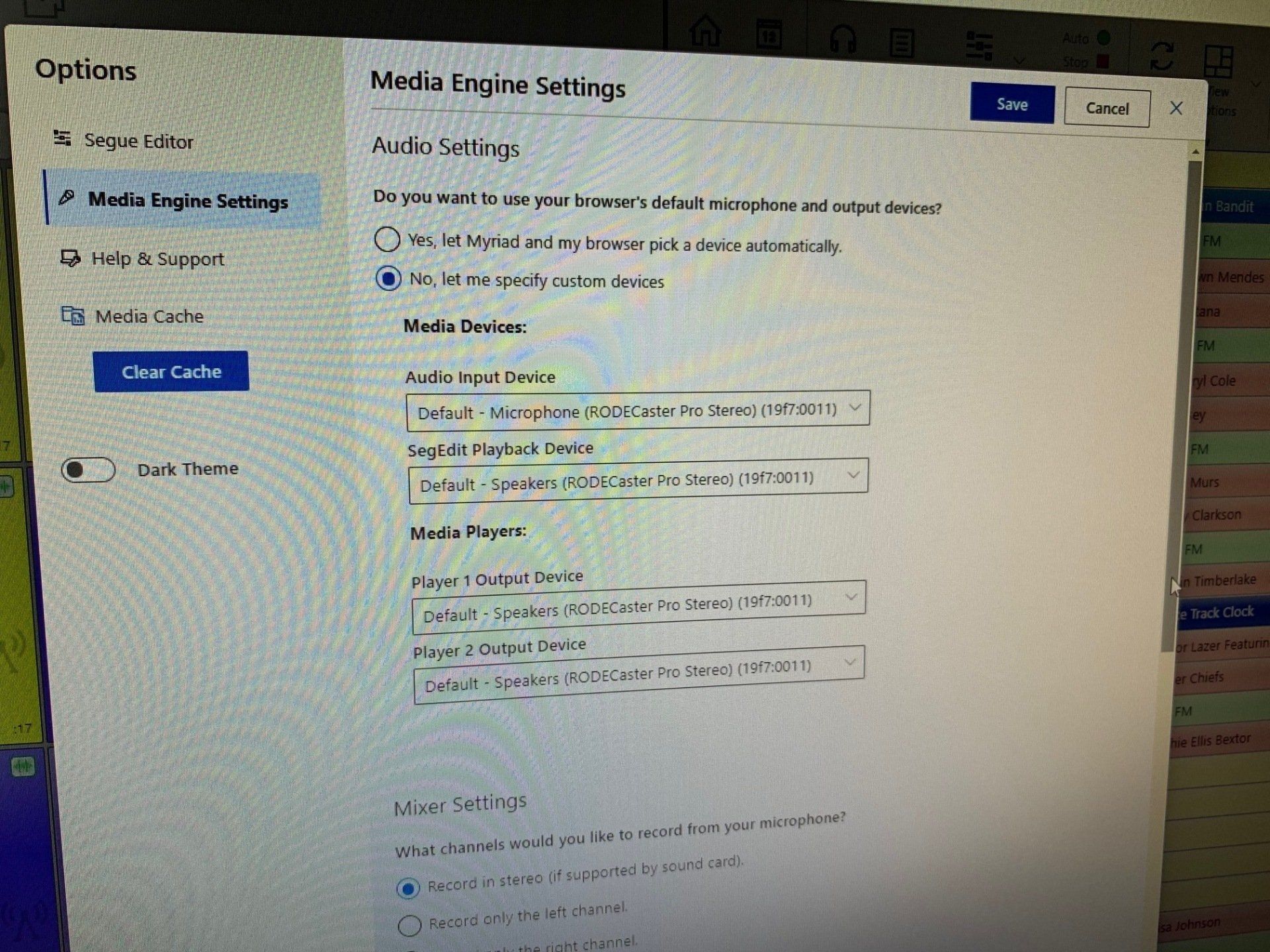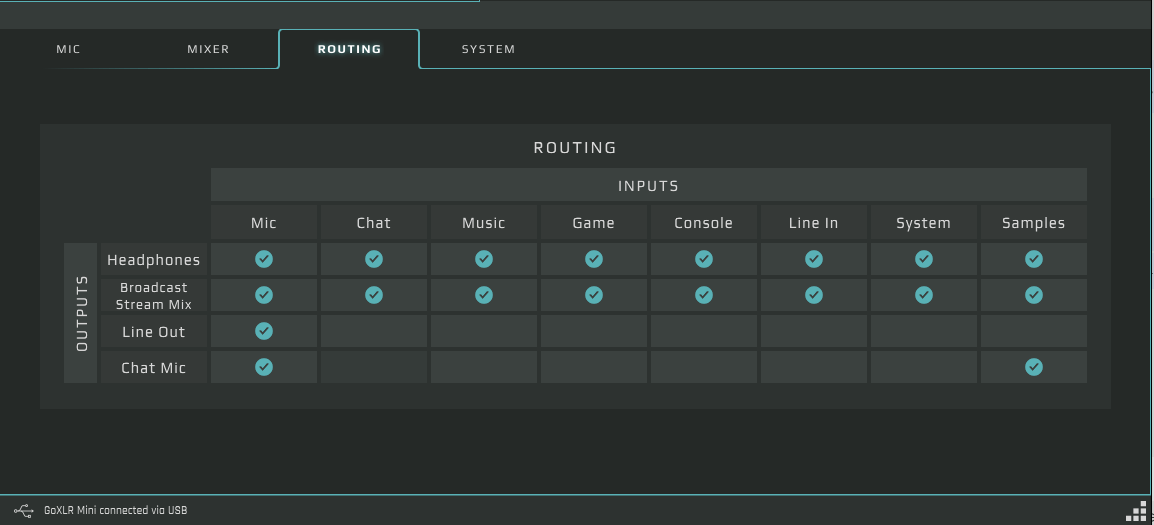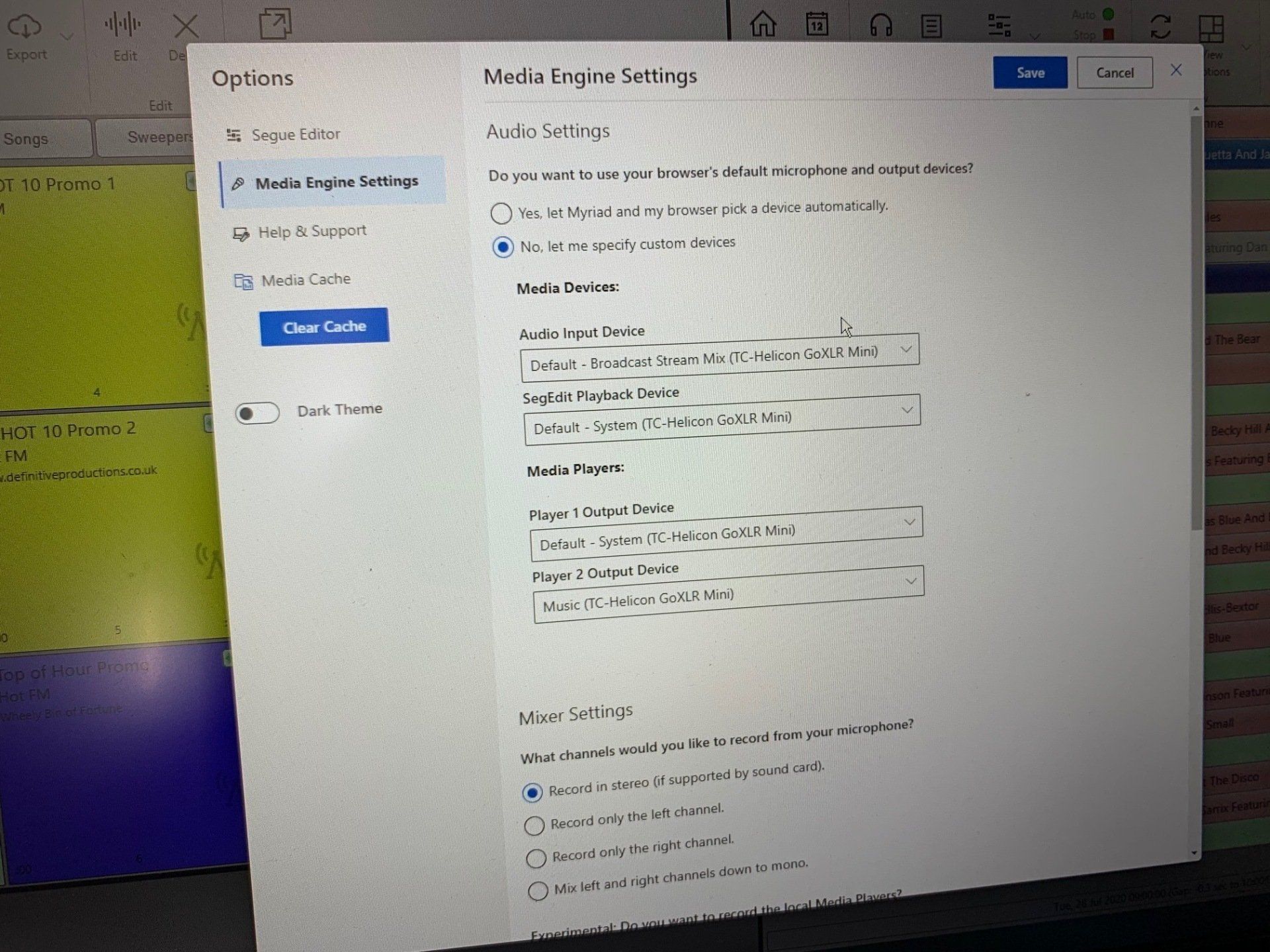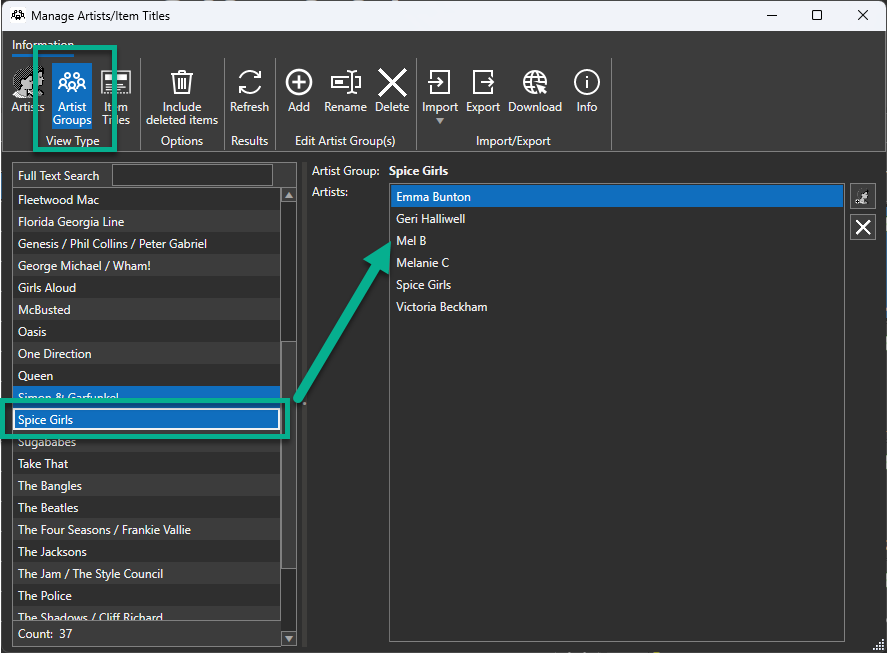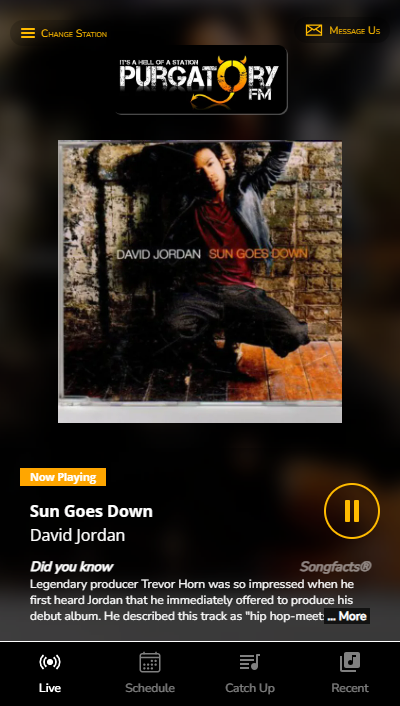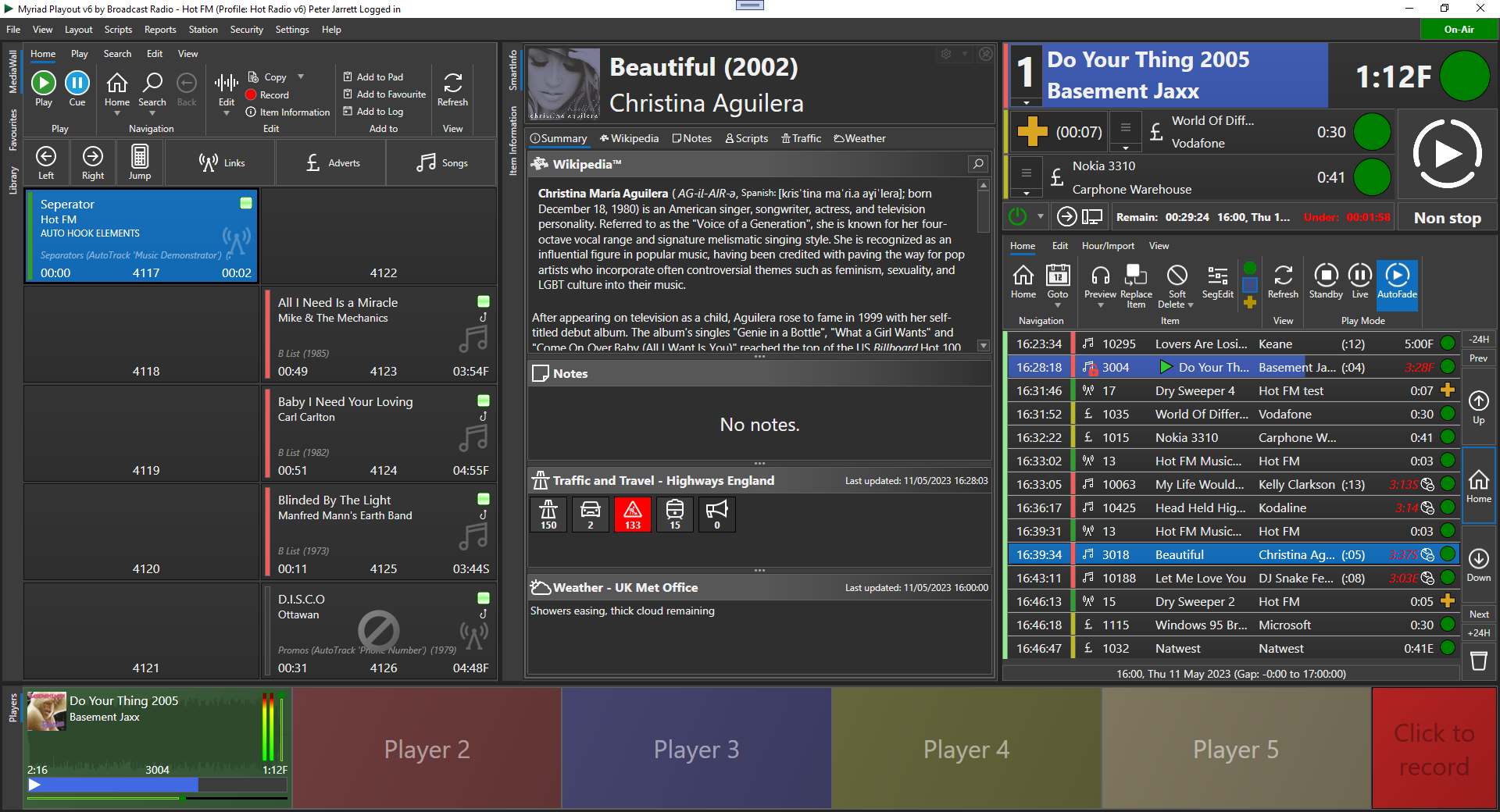Home Studio Mixer Review
We take a look at a couple of mixer that are perfect for using Myriad Anywhere.

So we thought we would take a quick look at a couple of home mixer options that work well with both Myriad Anywhere and fully installed Myriad Playout.
The Mixers
For this test we chose two mixers that are aimed at the home market but also offer features that are particularly well suited for using Myriad Anywhere. We also wanted to look at two extremes in terms of cost to see how they stacked up!
Having considered a few alternatives, we settled on the RodeCaster Pro by Rode and the GO XLR Mini by TC Helicon. Both offer good Myriad Anywhere experiences on paper but we were excited to see how they performed in the real world!
So let's dive in.
The RodeCaster Pro
Billed as the worlds first fully integrated Podcast Studio, the RodeCaster Pro certainly offers a lot of features for your money and from out initial testing, the audio quality and reliability seems to also be top notch.
The main features include:
- 8 x Faders
- 4 x Microphone Inputs (supports dynamic and condenser microphones)
- Built in mic processing
- 1 x USB audio channel (input & output)
- 1 x Analogue input channel
- 1 x Bluetooth channel
- 4 x Headphone outputs
- 8 x Pad buttons for playing audio files downloaded to unit (plus you can assign multiple pages)
- 1 x Speaker output
- 1 x SD Card (which you can record directly to)
- Cost: £470+vat
One really interesting aspect of this mixer is that it was originally designed as a pure podcasting solution but a recent firmware upgrade (v2.1) adds some additional features that make it better suited as a true broadcast mixing console:
- Monitor muting - the speakers are cut when the microphones are live.
- Prefade - the 'solo' buttons can be switched into 'prefade' mode for previewing content without opening the faders.
- Talkback - by pressing the 'solo' & 'mute' buttons simultaneously on a channel, you can create a 'talkback' channel which is really useful in combination with the Bluetooth channel to allow you to talk to guests without putting them 'on air'.
So whilst the RodeCaster Pro is definitely aimed at podcasters, the new features bring it a lot closer to a small broadcast mixer, as long as you don't need many audio faders. This makes it ideally suited to using Myriad Anywhere Pro to present a 'remote' live show in combination with Cleanfeed.net but may not be ideal for a desktop Myriad Playout studio as all your Myriad Media Players would be on a single fader on your mixer. You could use the analogue input fader for a preview channel so it could still work.
But today we are mainly concerned with how the RodeCaster Pro works with Myriad Anywhere so we put together a simple setup consisting of a condenser microphone, a pair of studio speakers, some headphones - and of course a PC running Myriad Anywhere.
The Setup
Initial setup of the RodeCaster Pro is as simple as plugging in the provided USB cable and powering up the mixer, however, if you want to get the most from it - and also access those more broadcast focused features outlined above - then you will need to download the 'Companion App' from the Rode website (https://www.rode.com/rodecasterapp) which will then automatically prompt you to update to the latest firmware. This companion app is also how you transfer audio files to the 'Pad' buttons on the mixer.
Once installed, the RodeCaster Pro presents it's USB audio channel as a standard input / output sound device so you can configure Myriad Anywhere or Myriad Playout to use this for the recording input and the playing output (see screen show above).
The RodeCaster Pro will work with both Dynamic and Condenser microphones with the ability to switch on phantom power for each microphone input channel (via the user friendly touch screen). We tested a couple of different condenser microphones (AKG P120 & IMG ECM-90) as well as a Rode Podmic dynamic microphone. All worked well and sounded great. There is also a wealth of options for microphone processing but for this test, we just stuck with the basics!
Using The RodeCaster Pro With Myriad Anywhere
With the initial setup complete, we fired up Myriad Anywhere to see how the RodeCaster Pro would perform.
First impressions were really good. As with any mixer when voice tracking, the aim is to be able to hear the audio from the previous and next tracks but only record the voice track (plus anything else you intend to include), so with the RodeCaster Pro that means you need to press the 'prefade' buttons on the USB Audio channel and the microphone channel(s) so that you can hear everything in your headphones, then push the microphone fader up when you want to record.
With our first Voice Track successfully recorded. we tried a few of the other features the mixer offered. We found that loading beds or sound effects on to the 'Pad' buttons provided a really convenient way of adding extra audio depth to our Voice Tracks. You can do the same with the 'local player' option in Myriad Anywhere but the Pads certainly provided a convenient option.
We also tested bringing in a phone call via the Bluetooth channel (paired to iPhone) which worked really well with the caller getting a 'cleanfeed' back just like in a full size studio.
It was also great to be working with a domestic tier mixer that mutes the speakers when the microphones are active as it allows you to use the mixer just like in a full studio.
All in all the RodeCaster Pro is a fantastic option for Myriad Anywhere or possibly even for a small broadcast / production studio.
Any Bad Points?
Not many. The cost will be prohibitive for some users and only offering a single USB channel means it would be restrictive for use with desktop Myriad Playout in a full studio but if you are looking for a small, well built and highly spec's mixer for Voice Tracking, running a web radio station or a production studio, the RodeCaster Pro is definitely worth considering.
The Go XLR Mini
The Go XLR Mini is primarily designed for streamers on platforms such as Twitch so it is designed to allow a streamer to control their own microphone as well as a few other audio sources via the four fader channels. Unlike the RodeCaster Pro, the Go XLR Mini does not have ambitions to be a full broadcast mixer and so you forego many of the standard mixer features such as speaker outputs or the ability to prefade. Instead you have a powerful software interface that allows you to setup the inputs, outputs, processing and routing so that controlling your microphone and other audio sources is as simple as it can be!
The main features include:
- 4 x Faders
- 1 x Microphone Input (supports dynamic and condenser microphones)
- Built in mic processing
- 4 x USB audio channels (input & output)
- 1 x Analogue input channel
- 1 x Analogue output channel
- 1 x Headphone outputs
- Cost: £145+vat
One of the things that impressed us with the GO XLR was the flexibility the software application provided. With only four faders and virtually nothing else, you will be relying on the software to change even simple aspects such as headphone control but thankfully, the software is very simple to use provides some very powerful options.
For example, the Routing table allows you to set what inputs should be set to what outputs which is ideal when you are Voice Tracking as you can have the Myriad Anywhere audio on a fader that you hear in your headphones but excluded from the mix out for recording.
The Setup
In order to setup the GO XLR Mini you first need to download and install the control application which also installs the drivers. Without the control application, our test PC did not recognise the Go XLR. You can download the software from the TC Helicon website
https://www.tc-helicon.com/product.html?modelCode=P0DI7.
Once installed, the various inputs and outputs are all presented as standard windows sound devices that can be allocated and accessed from the Media Engine setup sections of both Myriad Anywhere and Myriad 5 Playout.
The control software also allows you to switch the microphone input between condenser and dynamic depending on whether your microphone is powered or not. Once again we tested the IMG ECM-90 and AKGP120 condenser microphones as well as the Rode Podmic dynamic microphone. Again all three sounded good on the basic settings and we didn't investigate the built in compression & gating.
Using The Go XLR Mini With Myriad Anywhere
Once again, we headed straight to Myriad Anywhere to see how it would work. Before we started, we used the routing table in the Go XLR software to exclude everything but the microphone from the 'stream output' that was being fed to Myriad Anywhere. This allowed us to fade up the Segue Editor player knowing that only the voice was being recorded. You can also set the 'Players' to be one of the other sources on the Go XLR and include that in the routing if you wanted to.
Voice Tracking in Myriad Anywhere with the XLR GO was fast and simple and the lower price will surely make it an attractive option for many users. The limited functionality would mean that it would be more difficult to use as a broadcast mixer although with each fader having it's own USB audio I/O would mean it would be possible to setup 3 x Myriad Playout faders plus one mic in a local studio for production, OB's or a small web radio station.
We think that the Go XLR Mini is a good choice for someone looking for a high quality solution for Myriad Anywhere at a reasonably price.
The Conclusion
We wanted to see whether these two mixers would offer a good Myriad Anywhere experience and the answer in both cases was a definite yes!
Which one is better suited to your needs probably depends on what else you would like to do with it. Certainly the RodeCaster Pro offers a lot more options with the ability to use as a simple broadcast mixer, include phone calls in your shows and create podcasts, but it also costs more than three times the cost of the Go XLR.
On the other hand, the Go XLR is virtually perfect for Myriad Anywhere but has limited applications beyond that (aside from live streaming).
Ultimately it probably comes down to the budget you have and what you want to achieve with the product.
There are also many other options on the market ranging from low cost sound mixers to full blown broadcast consoles, but we thing the RodeCaster Pro and the Go XLR are well worth a look!