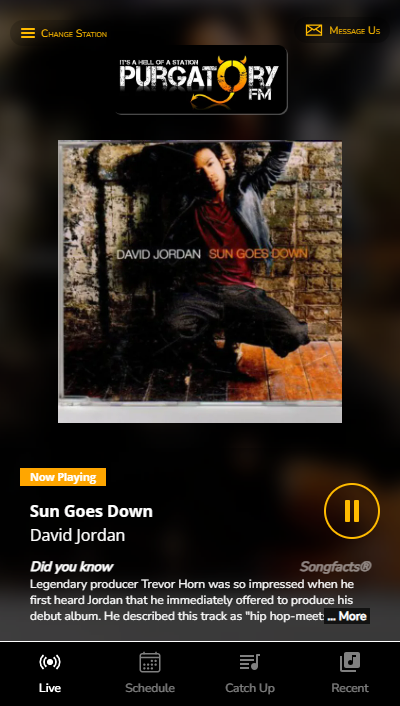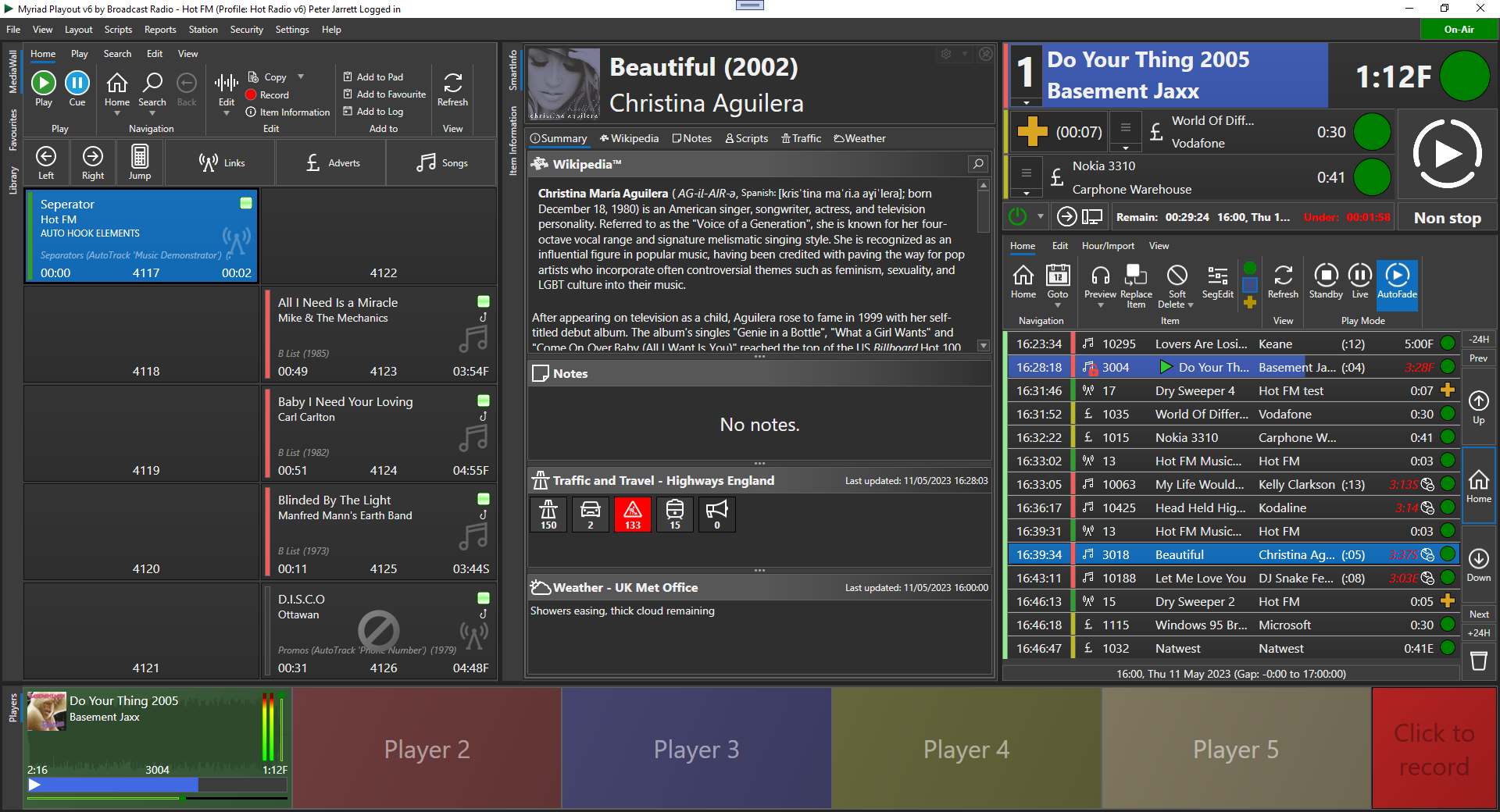Artists Groups in Myriad 6 Schedule Plus
The 5 Spice Girl Problem

Sporty, Baby, Scary, Posh and Ginger – The Spice Girls, you can never have too much of them, right?
But, your listeners may well not agree with that, so how can you ensure that you wont be playing a classic Spice Girl’s song in the same hour as one of Geri Halliwell’s solo mega-hits!
Luckily, Schedule Plus customers can guard against this type of embarrassing 'girl power' overload using the Artists Groups feature.
To create and manage your Artist Groups, click on the View Menu > Manage Artists / Song Titles option.
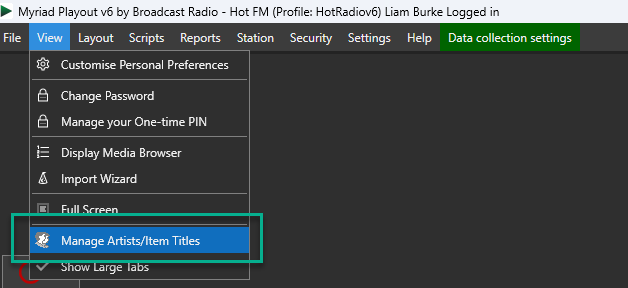
Next select the Artists Groups option on the tab to view your existing Artists Groups.
In the screenshot below, you will see that we have selected The Spice Girls on the left side and the associated Artists are listed on the right.
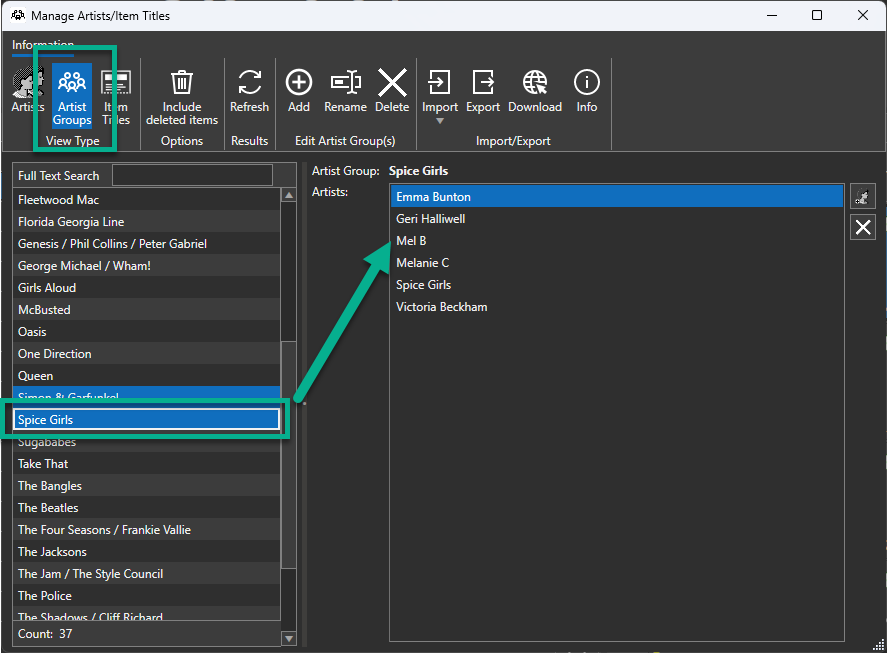
You can add new Artists to an Artist Group by clicking on the Add Artist button.
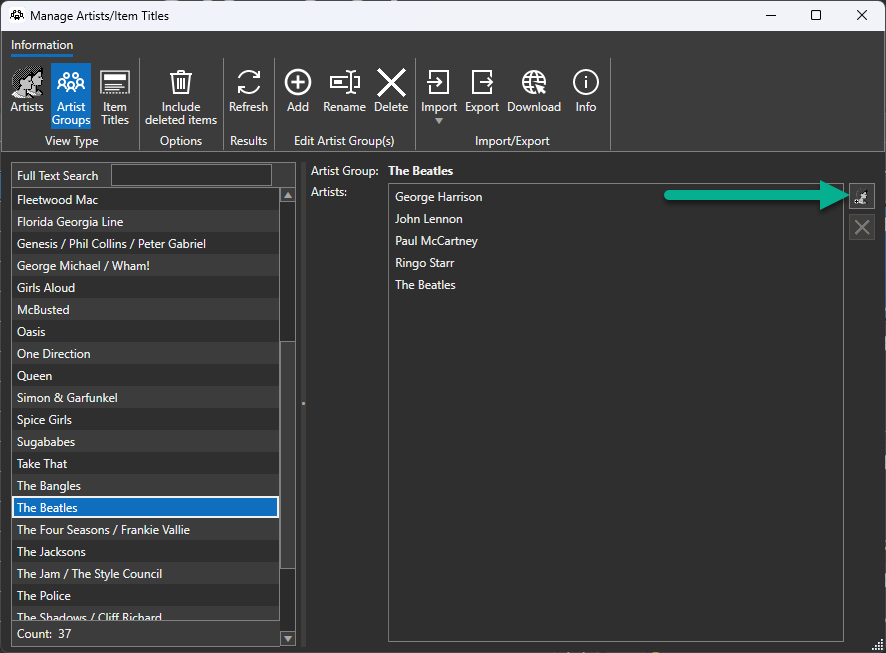
Then type in the Artists you want to add to the Artists Group.
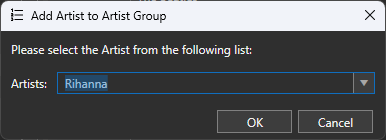
You can also download a pre-built list of Artists Groups by clicking on the Download button.
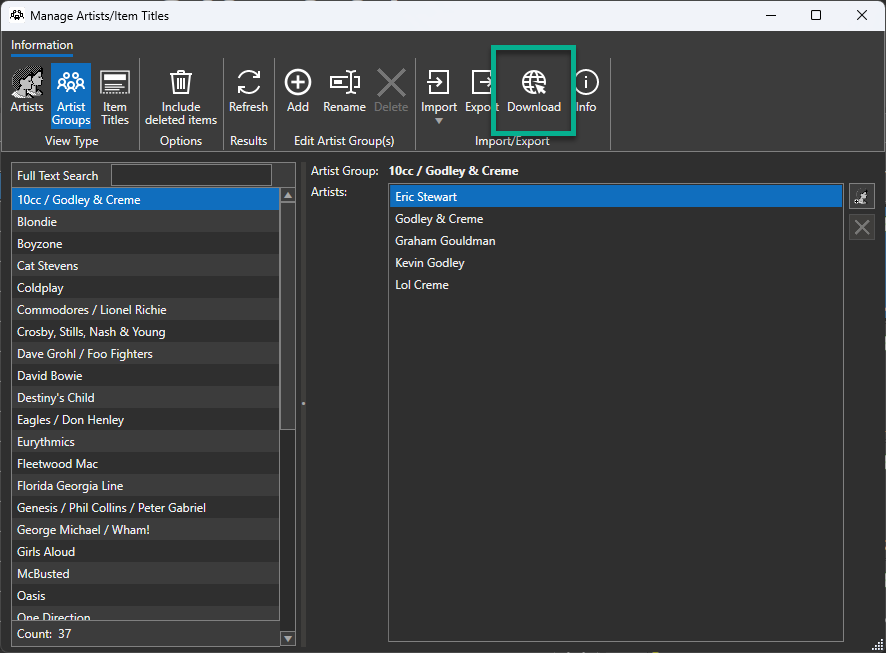
Select the list you want to download.
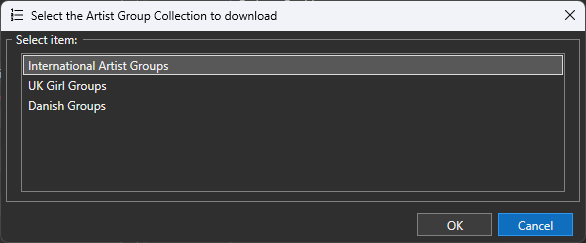
You will then see a list of Artist Groups that will be created or amended. Select the changes you want to be applied and click on the OK button.
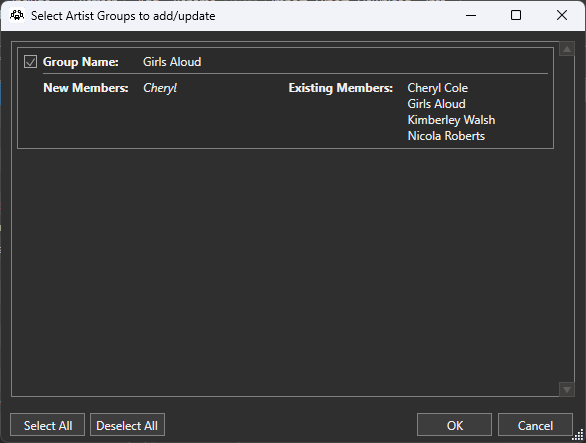
Applying Artist Group Rules
To apply Artists Group separations, you need to add the Artist Group Rules to the Song Categories you want it to apply to.
In the screen shot below, you can see that a 2 hour Artists Group separation is being applied to Songs in the Gold Category. This means that is a Mel C Songs is scheduled from the Gold Category, we will not be hearing from Mel B, Emma, Victoria or Geri (or the Spice Girls) for a couple of hours either side!
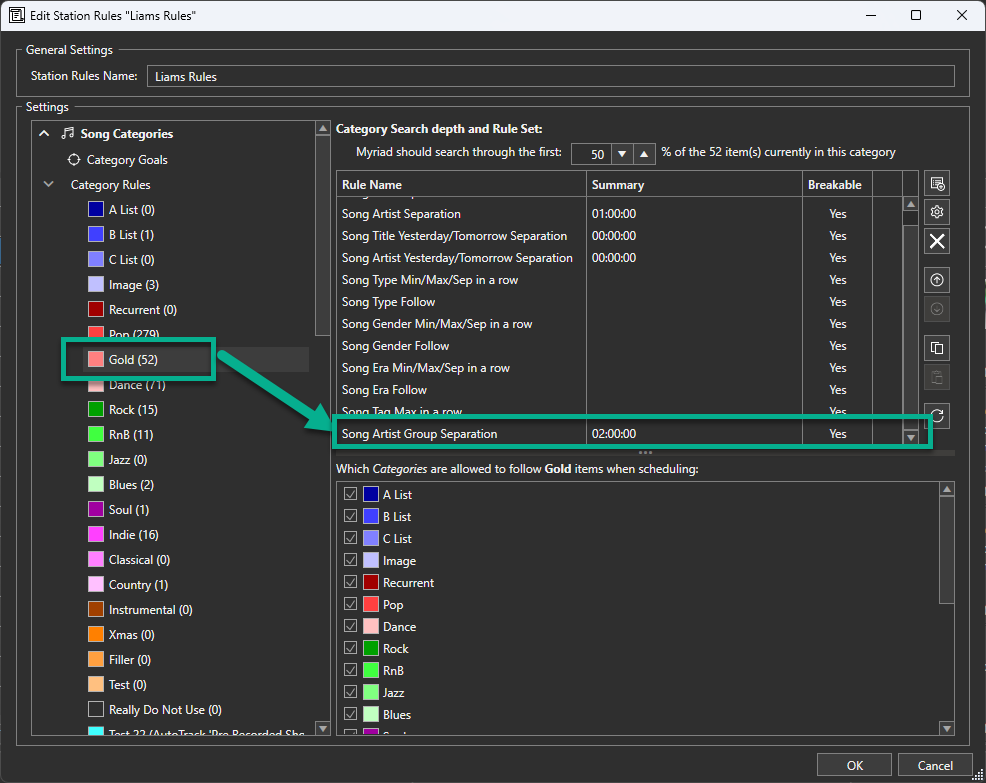
For a more detailed walk-through on Artists Groups see - https://help.broadcastradio.com/hc/en-gb/articles/13275387301916