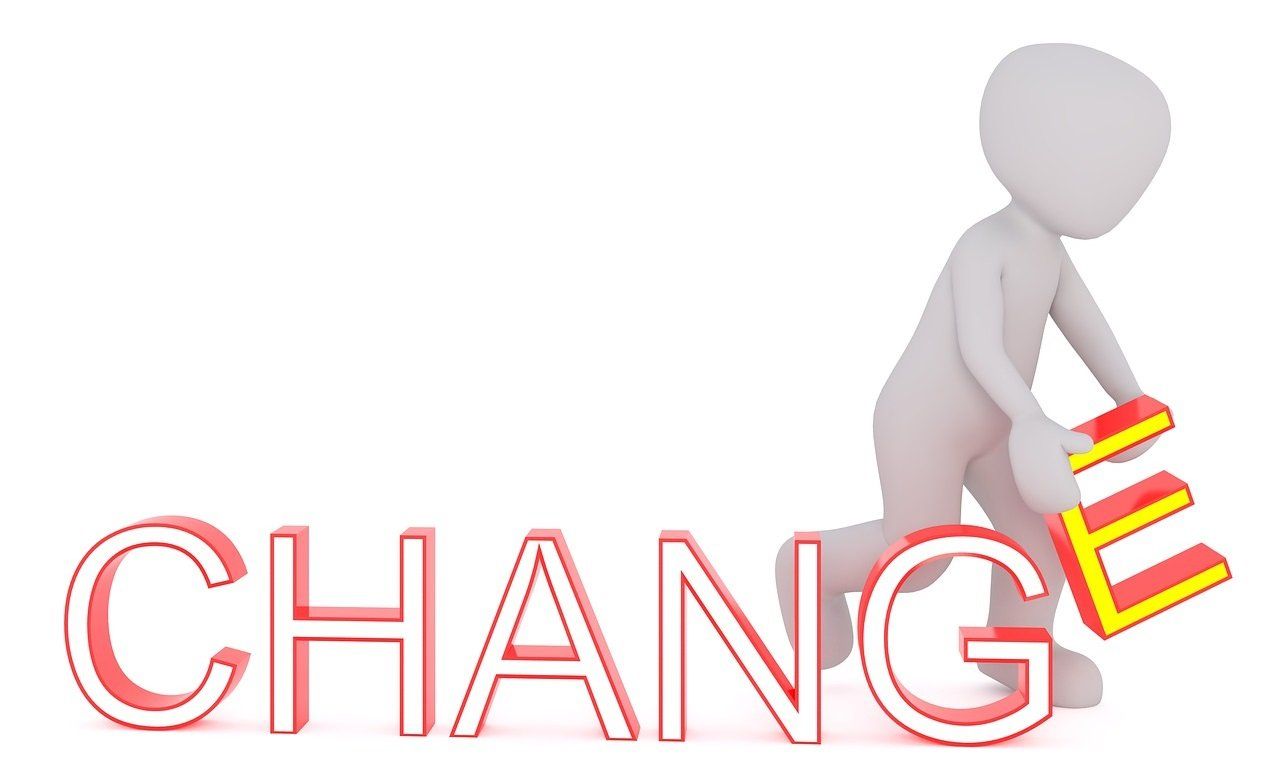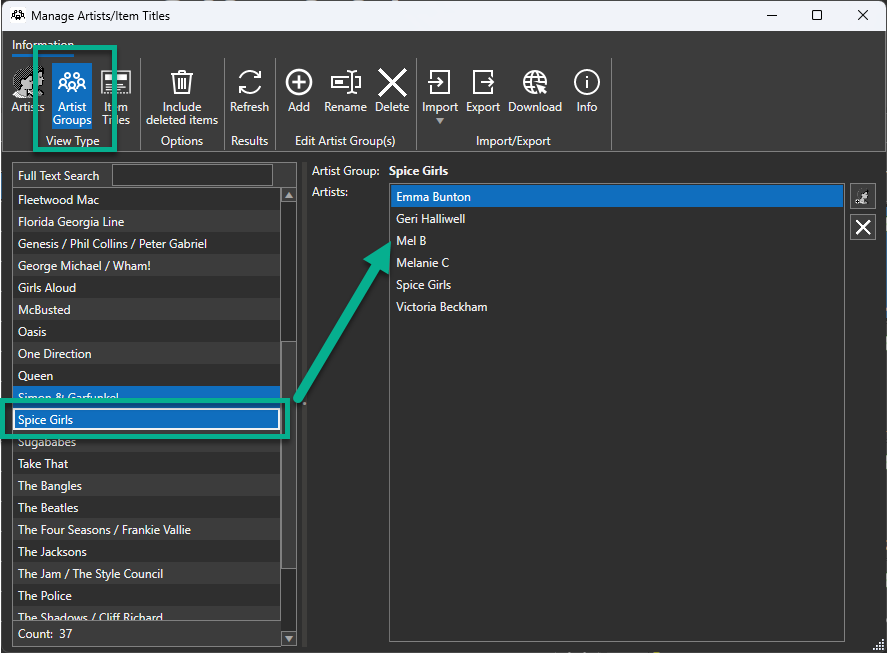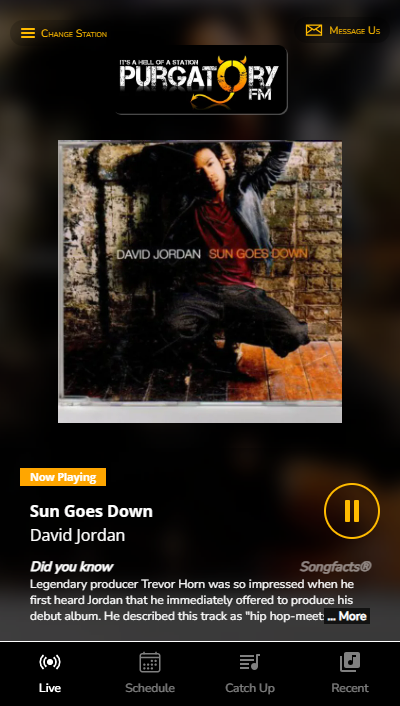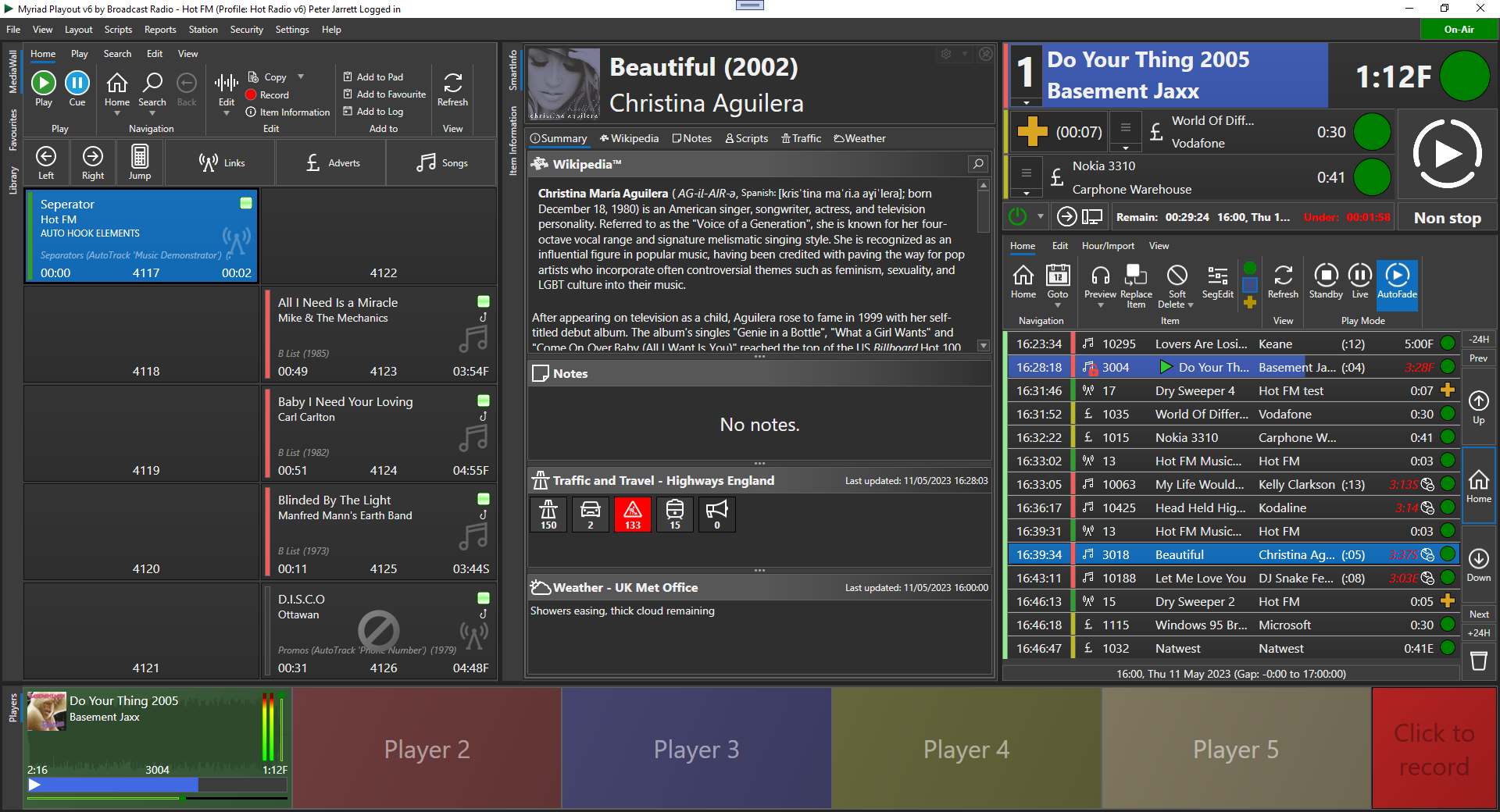You can change if you want to!
Don't like it, try a different way.....
The K500, K1000 and K1500 - have for years been one of the most popular accessories for your Myriad software.
These we have always been referred to as "Programmable Keyboard". We've had quite a few different designs over the years, and sadly the design with the ‘qwerty’ keys have been harder and harder to come by recently.
There are two different ways you can communicate with
Myriad:
1: Keyboard Mapping
2: Serial
1: Keyboard Mapping is where the button presses a standard keyboard key, such
as "F1", "Spacebar", "Delete", etc.
These keyboards have always relied on Myriad being "In Focus". This
is where you click inside an application and mouse and keyboard actions now
influence that application. You can tell if you have "focus" as the application
window changes. In Win10 this is quite subtle, with the "Full Screen,
Minimise and Close" buttons greying out.
If you use this method and Myriad v4 has focus, "F1" will start any
audio loaded in Player 1. If Google Chrome has focus, it will open another tab
displaying the help information.
2: Serial Keyboards have an RS232 connection (via a COM Port) directly
into Myriad and the two communicate by a series of commands. This method means
that you don't suffer from the "focus" problems.
You will need to make sure that you have what is known as a "serial"
port, most modern motherboards no longer contain this feature, however you can
get USB to Serial convertors. Also check to make sure any KVM extenders you use
are able to work with these connections.
The hardware is different between these two types of keyboard, and you may need
specific cables.
Did you know that you can also re-programme and design your own version?
And here's how:
You'll need to make sure you know what type of keyboard you have (see above)!
Download an application
from the keyboard manufacturer, to connect to the keyboard and change what the keys do.
Check out the documentation for the Broadcast Radio software, so you can design what you want.
Create your own button legends (this can be done in the application you have downloaded), cut them out and put them on the keycaps.
Contact
Broadcast Radio to purchase additional keycaps, there are several different types available:
If you'd like something specific, pre-designed, tested and shipped with your system, contact us and we'll see what we can come up with for you!
Oh and look out for something exciting we hope you have for you soon........ :-)
Need a little more help?
Download our K500 Upgrade Guide here>