Broadcast Player Support
Download some written documentation to help you get started with the Broadcast Player.
View a wide range of tutorial videos designed to help you learn about the Broadcast Player's features.
Download and install the resource files needed to link OCP to your Broadcast Player for 'now playing' information.
Documentation
List of Services
-
Setting Up Broadcast Player Via The Player PortalList Item 1
Learn how to configure your Broadcast Player, upload podcasts and get the embed code needed to add it to your website.
-
Setting Up OCP To Output 'Now Playing' Information
Learn how to configure OCP (v4 and SE) to update your Broadcast Player with 'Now Playing' information in real time.
Tutorial Videos
Setting Up Your Broadcast Player
Setting Up OCP To Send Now Playing Information (Myriad 4 Playout)
View more videos on our YouTube channel
View all of these videos as a playlist as well as many other videos on our YouTube channel
Download Resources
Download the OCP resources mentioned in the documentation. Please note that OCP v4.0.28 and OCP SE include these resource files so if you are using these or newer versions there is no need to download the files below.
In order to display 'Now Playing' information on your Broadcast Player you will need the following:
- Myriad 4 Playout (Studio Edition)
- OCP 4 Standard
- OCP 4 Broadcast Player Configuration Files
You will also need to be running 'from the log' in live, auto or autofade playout modes.
Whilst all future releases of OCP 4 will include the Broadcast Player Configuration Files, users of earlier builds will need to download the three files below and save them into the OCP Outputs folder (most likely c:\Program Files(x86)\P Squared\Myriad OCP v4.0\Outputs)
Please note that the Icon and Config files have been uploaded in ZIP format to allow browsers to download them. They will need extracting (using Windows Explorer) before use.
Need a bit more advice?
Our expert staff have decades of experience both designing solutions and working in real radio stations meaning we can help guide you through both the technology and the creative process.