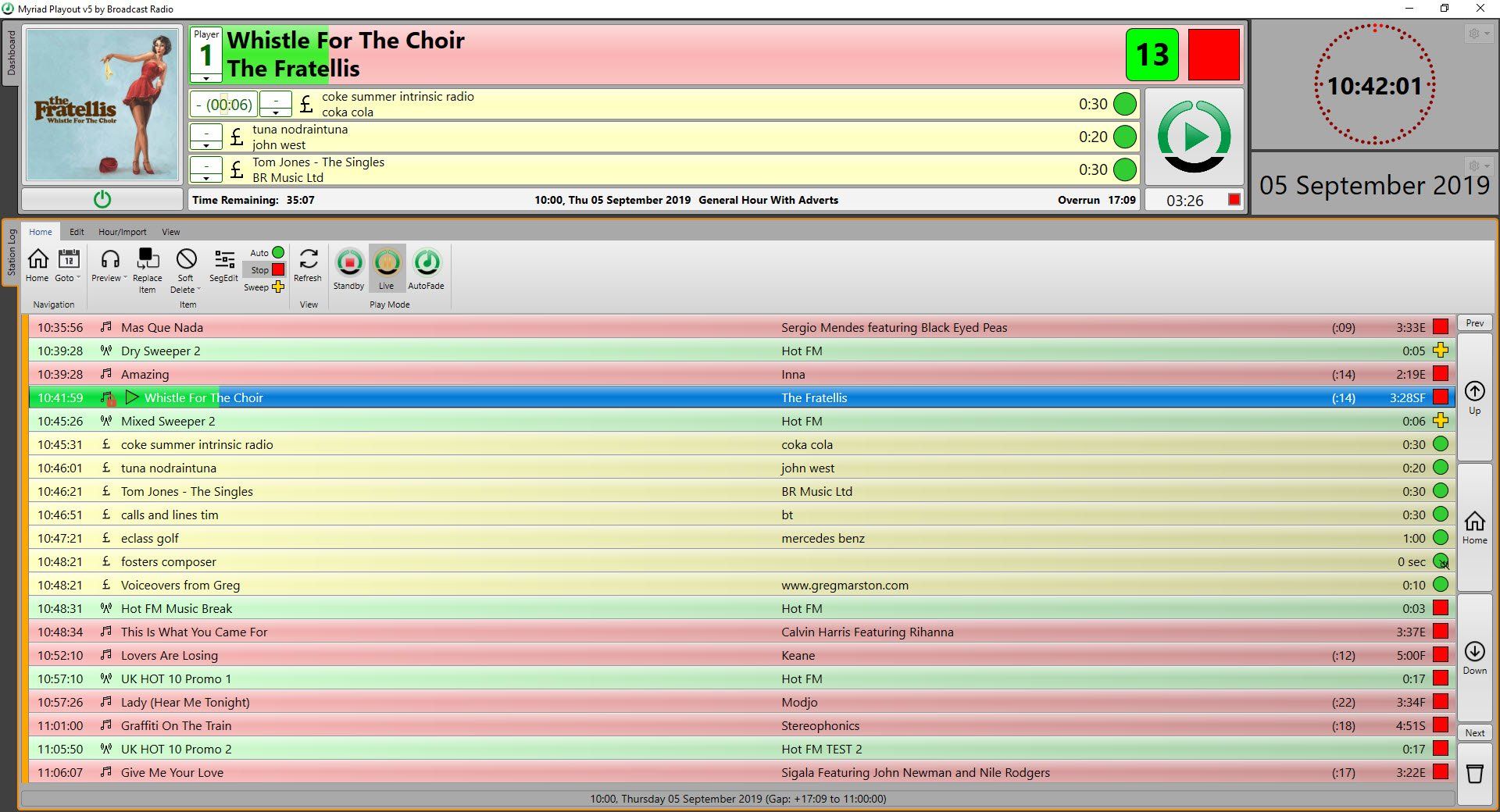Dynamic Layout Gallery
Myriad Playout offers the ability to edit and customise how the software looks and what tools are available. By using Dynamic Layouts, you can customise your Myriad Playout experience and always ensure you are focused on the tools you need.
Browse & Download Dynamic Layouts
List of Services
-
Ultra SimpleList Item 1
Description: Simple layout designed for working from the Log.
Source: Broadcast Radio
Sceeen Configuration: Dual
Notes:Please note there are no MediaPlayers on this Layout.
-
US Playout StyleList Item 2
Description: Designed to emulate US style playout systems with the focus on the next X items in the Dashboard.
Source: Broadcast Radio
Sceeen Configuration: Dual
Notes:Works best when Dashboard set to display 6 items. VU set to display default sound input level.
-
Dash PlayersList Item 3
Description: This layout features a large number of Tile options. Designed to showcase what you can do.
Source: Broadcast Radio
Sceeen Configuration: Dual
Notes:VU set to display default sound input level.
-
Radio RoyalList Item 4
Description: Default layout designed by Radio Royal features duplicated MEdia Players (on each screen).
Source: Radio Royal (Falkirk)
Sceeen Configuration: Dual
Notes:Layout referenced a logo image file c:\rrlogo.png. Either copy your logo to this name and location or alter the layout to point to your station location.
-
Radio Royal Flipped
Description: Inverted layout designed by Radio Royal features duplicated Media Players (on each screen).
Source:Radio Royal (Falkirk)
Sceeen Configuration: Dual
Notes:Layout referenced a logo image file c:\rrlogo.png. Either copy your logo to this name and location or alter the layout to point to your station location.
-
Ayr Hospital Radio
Description: MediaWall, Favourites and other 'live' tools on the left screen with Log, Dashboard and Players on the right.
Source: Ayr Hospital Radio
Sceeen Configuration: Dual
Notes:Adds the QuickRecorder to the left hand screen on a tab.
-
Myriad Lite (MediaWall Only)
Description: This layout it built for manual shows and features tools available in Myriad Lite licesnes.
Source:Broadcast Radio
Sceeen Configuration: Single
Notes:Please note there is no Log view or Dashboard in this layout.
-
Myriad Lite (MediaWall Only) + Pad
Description: This layout it built for manual shows and features tools available in Myriad Lite licesnes. It also includes the Pad.
Source: Broadcast Radio
Sceeen Configuration: Single
Notes:Please note there is no Log view or Dashboard in this layout.
-
HRN Default
Description: Simple layout focused on the Log and SmartInfo for Live Assist use.
Source: Norwich Hospital Radio
Sceeen Configuration: Dual
Notes:Note clock twin clock panels with time and count down to top of hour.
-
Triple Screen Layout
Description: Simple triple screen layout with MediaWall/Library on first screen, Log on second and SmartInfo on third.
Source: Broadcast Radio
Sceeen Configuration: Triple
Notes: If you run this on a dual screen system, you will not be able to see the SmartInfo tile.
-
Simplest Layout
Description: We had a request at a recent Community Radio Conference for the simplest layout we could do for presenters that just want to use Myriad like a cart player. So here it is!
Source: Broadcast Radio
Sceeen Configuration: Single
Notes: This layout only has MediaWall and Media Players . Updatded to change containers to 'Frames' to loose pointless side tabs.
-
Wide Screen Layout With Date & Clock v2 (1920 x 1080 Widescreen)
Description: This layout enhances the standard Widescreen layout to add Date and Clock Tiles above the Smart Info Tile. It also removes the picture from the Dashboard to maximise Title in lower resolutions.
Source: Broadcast Radio
Sceeen Configuration: Single (1920x1080 widescreen)
Notes: The Clock can be freely swicthed between time and count down to end of hour.
-
Wind Screen Layout Wit h Date & Clock v2 (2560x1080 Ultrawide Screen)
Description: This layout enhances the standard Widescreen layout to add Date and Clock Tiles above the Smart Info Tile.
Source: Broadcast Radio
Sceeen Configuration: Single (recommended Ultrawide 2560x1080)
Notes: The Clock can be freely swicthed between time and count down to end of hour.
-
Cartwheel With Clock
Description: Another requested layout , this one is a variation on the original 'Cartwheel' layout which adds a simple Clock Tile to the top right.
Source: Broadcast Radio
Sceeen Configuration: Single
Notes: The Clock can be freely swicthed between time and count down to end of hour.
-
Cartwheel With Enhanced Clock
Description: Another requested layout , this one is a variation on the original 'Cartwheel' layout which adds a Clock / Count Down / Date Tile tot he right of the Dashboard.
Source: Broadcast Radio
Sceeen Configuration: Single
Notes: The Clock section includes clock, count down and date.
-
Ultra Wide + Second Screen
Description: This layout has been specifically designed for a combination Ultra-wide screen coupled with a standard wide screen as a second screen. It includes all major tools and features.
Source: Broadcast Radio
Sceeen Configuration: Dual (Ultra-wide + Widescreen)
Notes: The optional second screen includes SmartInfo and Media Information Browser
-
Myriad Lite With Clock
Description: This layout adds a clock to the Myriad Lite layout.
Source: Broadcast Radio
Screen Configuration: Widescreen
Notes: None
-
Myriad Lite With Clock & Pad
Description: This layout adds a clock to the Myriad Lite layout.
Source: Broadcast Radio
Screen Configuration: Widescreen
Notes: None
-
Myriad Lite With Clock (Alternate)
Description: This alternate layout adds a clock to the Myriad Lite layout.
Source: Broadcast Radio
Screen Configuration: Widescreen
Notes: None
-
Myriad Lite With Clock & Pad (Alternate)
Description: This alternate layout adds a clock and pad to the Myriad Lite layout.
Source: Broadcast Radio
Screen Configuration: Widescreen
Notes: None
-
Standard Dual Screen With Clock
Description: This layout adds a clock to the right of the Dashboard on the standard Dual Screen Layout.
Source: Broadcast Radio
Screen Configuration: Dual (clock on right screen with Log/ Dashboard)
Notes: You can change the background, text and 'circle tick' colours for the clock in the XML.
-
Standard Dual Screen With Clock & Date
Description: This layout adds a clock and date to the right of the Dashboard on the standard Dual Screen Layout.
Source: Broadcast Radio
Screen Configuration: Dual (clock on right screen with Log/ Dashboard)
Notes: You can change the background, text and 'circle tick' colours for the clock in the XML.
-
Dual Screen Layout With Pad & Clock
Description: This dual screen layout places the Pad, Players and Media Wall on the left screen with the right screen showing Smart Info and the Log / Dashboard. There is also a clock next to the Dashboard!
Source:Broadcast Radio
Screen Configuration:Dual (clock on right screen with Log/ Dashboard)
Notes:You can change the background, text and 'circle tick' colours for the clock in the XML.
-
Default Layout With Timing Bar
Description: This variation on the standard Default layout adds a new timing bar at the top of the screen that includes date, time, count down and a new 'natural language' time description.
Source:Broadcast Radio
Screen Configuration: Single or Dual (smart info on right screen)
Notes:You can change the background and text colours for the clock in the XML.
-
Widescreen Layout With Timing Bar
Description: This variation on the standard Widescreen layout adds a new timing bar at the top of the screen that includes date, time, count down and a new 'natural language' time description.
Source:Broadcast Radio
Screen Configuration: Single (ultrawide is best screen resolution)
Notes:You can change the background and text colours for the clock in the XML.
-
Myriad Lite With Timing Bar
Description: This variation on the standard Myriad Lite layout adds a new timing bar at the top of the screen that includes date, time, count down and a new 'natural language' time description.
Source: Broadcast Radio
Screen Configuration: Single
Notes: You can change the background and text colours for the clock in the XML.
-
Modern Muted Layout
Description: This simple layout uses wider margins between Tiles as well as darker background to create a more open interface. Recommend changing Log colours to more muted shades. (Songs #FFC9B2B2, Links #FF9BAB9B, Adverts #FFB7B780 are the colours used in example screen shot.
Source: Broadcast Radio
Screen Configuration: Single
Notes: You can change the background and text colours for the clock in the XML.
-
Default With Split Manager
Description: This variation on the Default Layout adds the Split Manager Tile as a tab option alongside the Log tab. This allows Split Playout enabled workstations to view both Split Groups and Split Advert Breaks from a studio playout workstation.
Source: Broadcast Radio
Screen Configuration: Single or Dual
Notes: Requires v5.31 or higher.
-
Dedicated Split Playout
Description: This layout can be used on dedicated Split Playout Myriad workstations. The mayout includes a Split Manager tile configured for two splits along with a deciated Mini Media Player for each Split. This Layout can be modified for additional Splits.
Source: Broadcast Radio
Screen Configuration: Single
Notes: Requires v5.31 or higher.
Add The Dynamic Layouts To Myriad 5 Playout
- You need to know the folder location you used to downloaded the Dynamic Layout files (probably the downloads folder).
- In Myriad 5 (5.18 or higher), click on the Layouts Menu and expand the Install a Pre-built Layout option. Finally click on the Install A Layout File option.
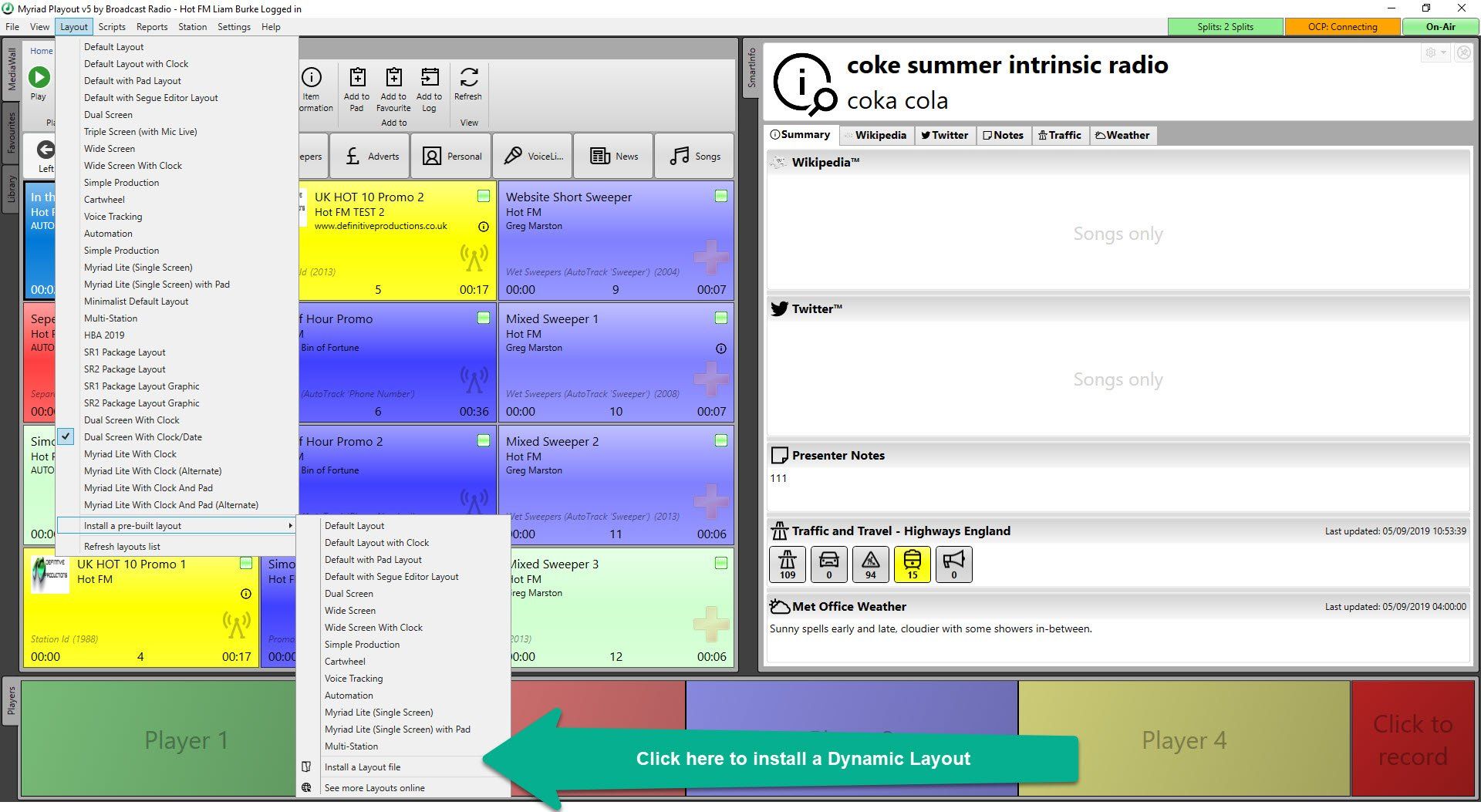
- Browse to the Dynamic Layout file you want to install and click on the Open button.
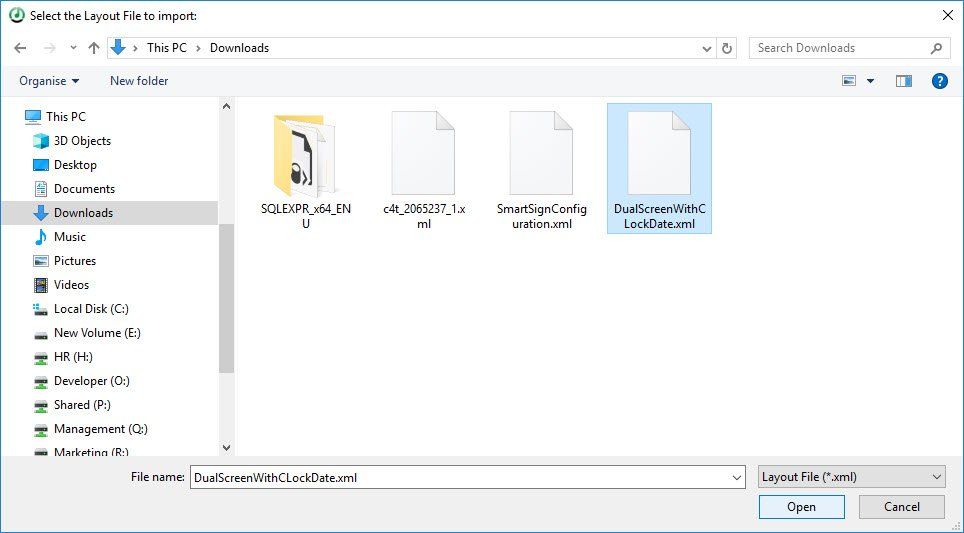
- The Dynamic Layout will now be added to the available list.
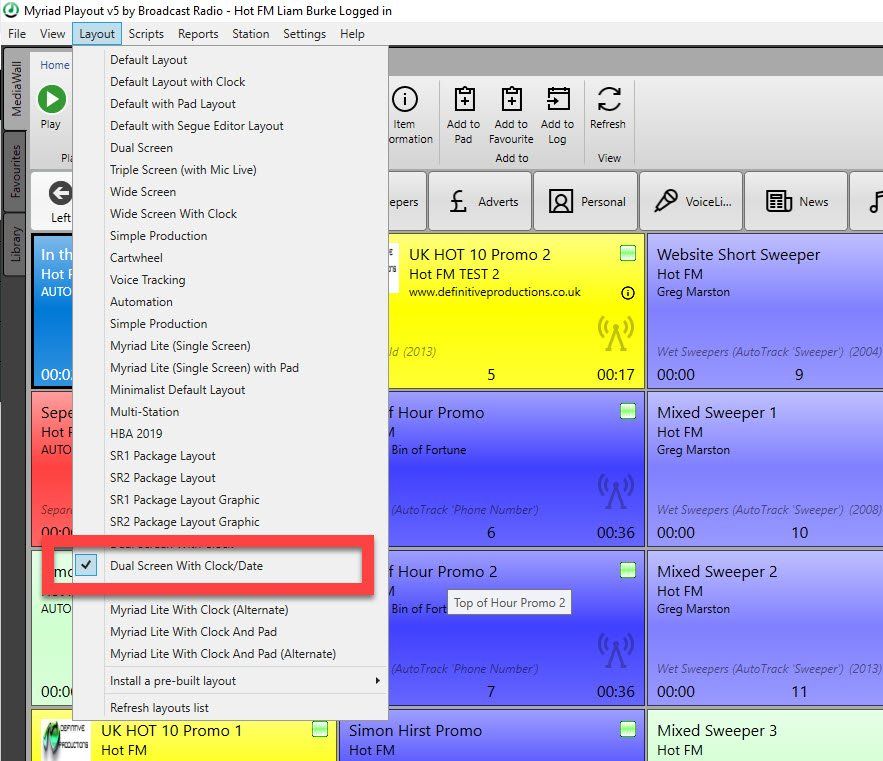
Test Your Layout In Myriad
- On the Layouts menu, click on the Dynamic Layout you want to use.
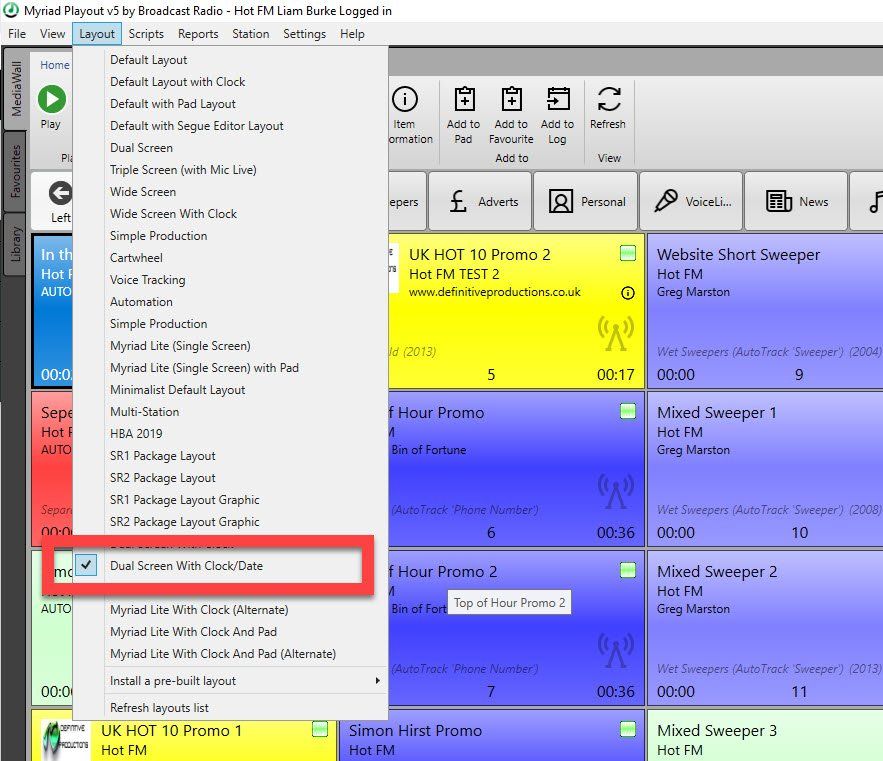
- Myriad will now switch to the selected Dynamic Layout.